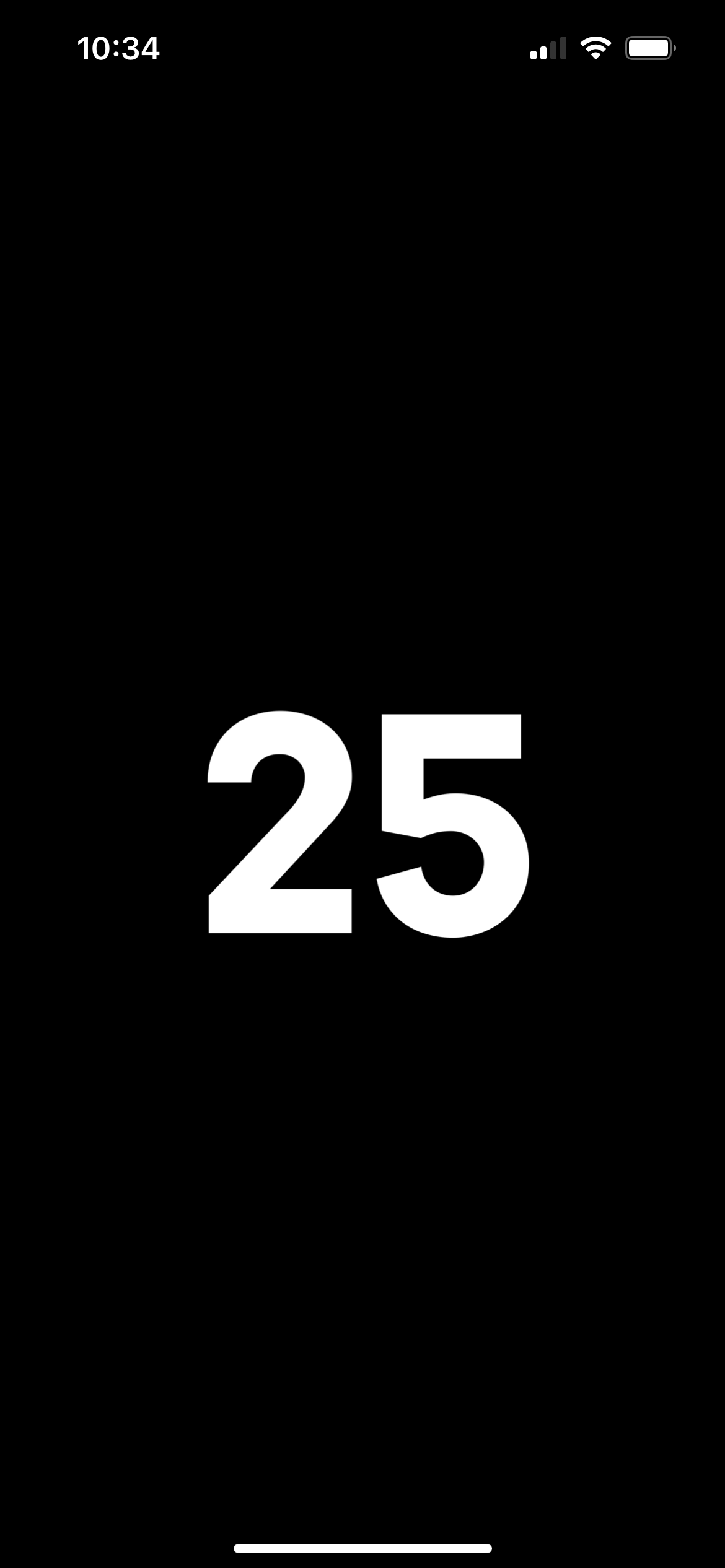How I built a dashboard for the iPad with JavaScript
THE SOLOPRENEUR MASTERCLASS
Now open with 50% OFF launch discount!
In this post I’m going to show you how I built a signups counter for the JavaScript Course course, so I can see how many people signed up to the course (signups are open from Nov 15 to Nov 22!)
This counter is a totally superfluous thing, the ones that I do when I’m procrastinating and want to avoid the important work.
I’ve been thinking of different ways to do this, like creating an iOS widget with JavaScript, using Scriptable.
But then I thought, well let’s just make a web page. A web page that I can keep open on the iPad, and I’ll put the iPad next to the desk or somewhere I can look at it from time to time.
I can set the iPad to never put the display to sleep, and I can set the page to automatically refresh every 2 minutes.
The advantage of making a simple web page is that I can access it anywhere. From the iPad, the iPhone, the Mac.
I made a Node.js program that fetches the data I need.
The first step is to write a function that gets the data:
const getData = async () => {
return new Promise((resolve, reject) => {
let count = 0
//retrieve the count
resolve(count)
})
}I made it an async function as I use a fetch request, and it’s most likely you’re going to need it too.
If you’re curious, I store all signups into an Airtable record, so inside getData() I put all the code needed to retrieve the count from Airtable.
Then I made a very simple Express server that serves an HTML page that shows the count big, centered in the page:
const express = require('express')
const app = express()
app.get('/', async (req, res, next) => {
const count = await getData()
const html = `
<html>
<head>
<!-- refresh every 2 minutes -->
<meta http-equiv="refresh" content="120">
<!-- allow full screen on iOS -->
<meta name="apple-mobile-web-app-capable" content="yes">
<link href="https://fonts.googleapis.com/css2?family=Arvo:wght@400;500;600;700&display=swap" rel="stylesheet" media="all">
<style>
html,
body {
font-family: Arvo,Helvetica,Apple Color Emoji,Segoe UI Emoji,NotoColorEmoji,Noto Color Emoji,Segoe UI Symbol,Android Emoji,EmojiSymbols,-apple-system,BlinkMacSystemFont,Segoe UI,Roboto,Helvetica Neue,Noto Sans,sans-serif;
margin: 0;
font-size: 200px
}
h1 {
display: grid;
place-items: center;
height: 100vh;
}
@media (prefers-color-scheme: dark) {
body {
filter: invert(100%);
background-color: #000;
}
}
</style>
</head>
<body>
<h1>${count}</h1>
</body>
</html>
`
res.end(html)
})
const listener = app.listen(3000)Here’s the result:


And here’s the same page on the iPhone:
You can run the program locally on your computer and you can access it from devices on the same wi-fi network, as long as the computer is running, or if you prefer you can use a localhost tunnel service, but you can also put this somewhere on the Internet.
I put the app on a server I use for my Node scripts, so I can access it from anywhere, even if I’m on a 4G network.
If I want, I can also AirPlay that on the Apple TV, so I can see the number of signups on the big television screen.
I wrote 20 books to help you become a better developer:
- Astro Handbook
- HTML Handbook
- Next.js Pages Router Handbook
- Alpine.js Handbook
- HTMX Handbook
- TypeScript Handbook
- React Handbook
- SQL Handbook
- Git Cheat Sheet
- Laravel Handbook
- Express Handbook
- Swift Handbook
- Go Handbook
- PHP Handbook
- Python Handbook
- Linux Commands Handbook
- C Handbook
- JavaScript Handbook
- CSS Handbook
- Node.js Handbook