Linux commands: echo
A quick guide to the `echo` command, used to print the argument passed to it
The echo command does one simple job: it prints to the output the argument passed to it.
This example:
echo "hello"
will print hello to the terminal.
We can append the output to a file:
echo "hello" >> output.txt
We can interpolate environment variables:
echo "The path variable is $PATH"
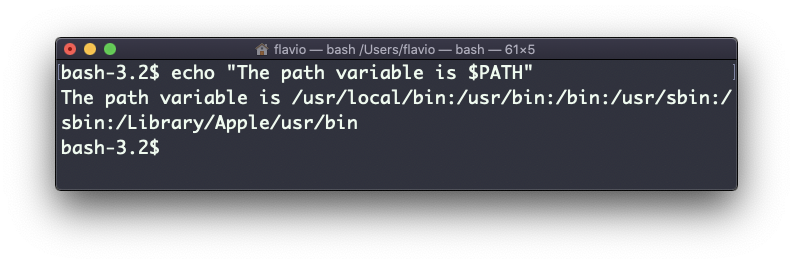
Beware that special characters need to be escaped with a backslash \. $ for example:
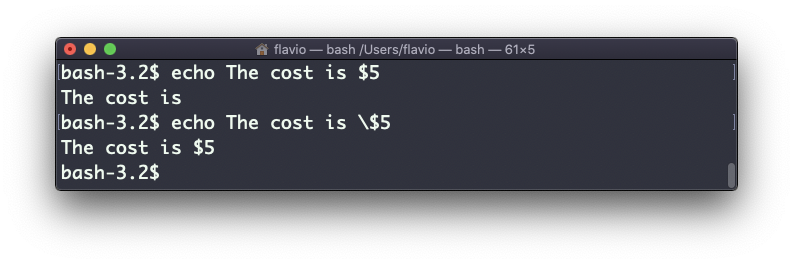
This is just the start. We can do some nice things when it comes to interacting with the shell features.
We can echo the files in the current folder:
echo *
We can echo the files in the current folder that start with the letter o:
echo o*
Any valid Bash (or any shell you are using) command and feature can be used here.
You can print your home folder path:
echo ~
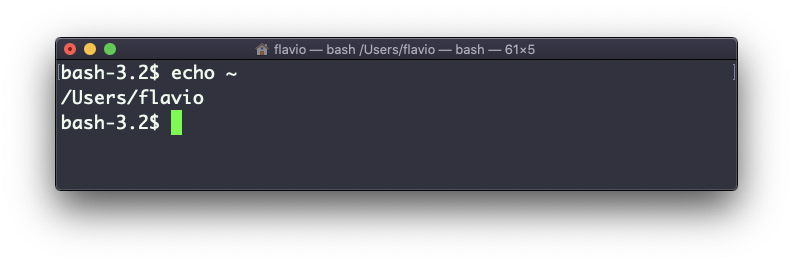
You can also execute commands, and print the result to the standard output (or to file, as you saw):
echo $(ls -al)
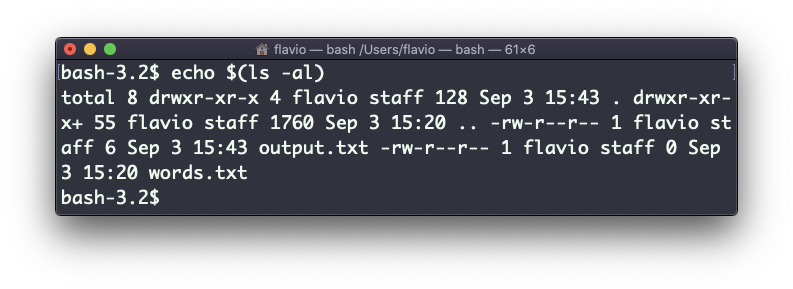
Note that whitespace is not preserved by default. You need to wrap the command in double quotes to do so:

You can generate a list of strings, for example ranges:
echo {1..5}
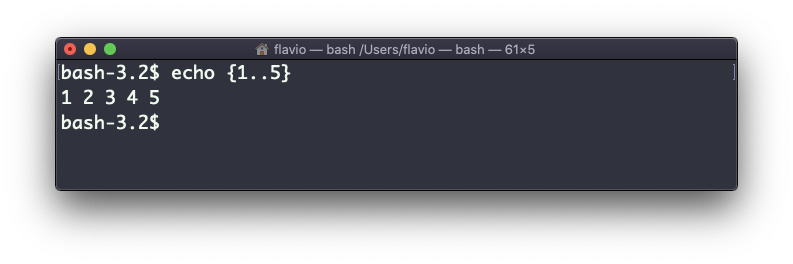
The
echocommand works on Linux, macOS, WSL, and anywhere you have a UNIX environment
→ I wrote 17 books to help you become a better developer:
- C Handbook
- Command Line Handbook
- CSS Handbook
- Express Handbook
- Git Cheat Sheet
- Go Handbook
- HTML Handbook
- JS Handbook
- Laravel Handbook
- Next.js Handbook
- Node.js Handbook
- PHP Handbook
- Python Handbook
- React Handbook
- SQL Handbook
- Svelte Handbook
- Swift Handbook
Also, JOIN MY CODING BOOTCAMP, an amazing cohort course that will be a huge step up in your coding career - covering React, Next.js - next edition February 2025