Linux commands: export
A quick guide to the `export` command, used to export variables to child processes
The export command is used to export variables to child processes.
What does this mean?
Suppose you have a variable TEST defined in this way:
TEST="test"
You can print its value using echo $TEST:
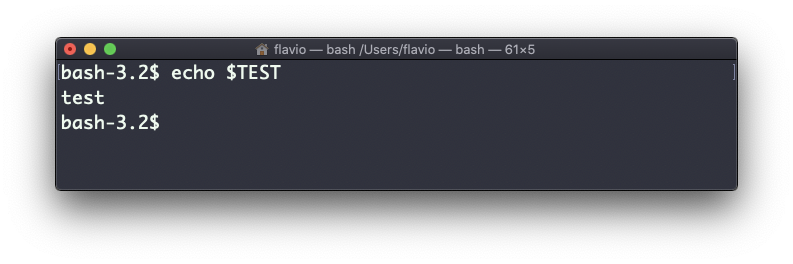
But if you try defining a Bash script in a file script.sh with the above command:

Then you set chmod u+x script.sh and you execute this script with ./script.sh, the echo $TEST line will print nothing!
This is because in Bash the TEST variable was defined local to the shell. When executing a shell script or another command, a subshell is launched to execute it, which does not contain the current shell local variables.
To make the variable available there we need to define TEST not in this way:
TEST="test"
but in this way:
export TEST="test"
Try that, and running ./script.sh now should print “test”:
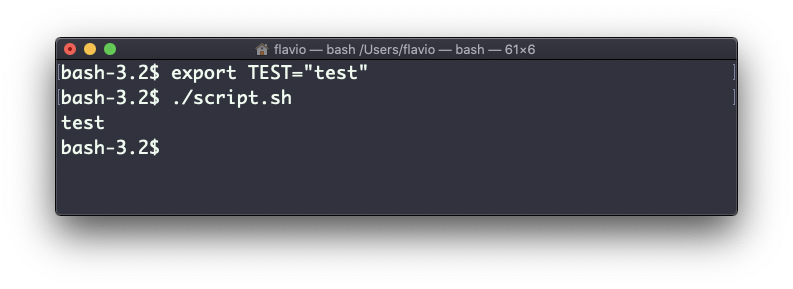
Sometimes you need to append something to a variable. It’s often done with the PATH variable. You use this syntax:
export PATH=$PATH:/new/path
It’s common to use export when you create new variables in this way, but also when you create variables in the .bash_profile or .bashrc configuration files with Bash, or in .zshenv with Zsh.
To remove a variable, use the -n option:
export -n TEST
Calling export without any option will list all the exported variables.
The export command works on Linux, macOS, WSL, and anywhere you have a UNIX environment
→ I wrote 17 books to help you become a better developer:
- C Handbook
- Command Line Handbook
- CSS Handbook
- Express Handbook
- Git Cheat Sheet
- Go Handbook
- HTML Handbook
- JS Handbook
- Laravel Handbook
- Next.js Handbook
- Node.js Handbook
- PHP Handbook
- Python Handbook
- React Handbook
- SQL Handbook
- Svelte Handbook
- Swift Handbook
Also, JOIN MY CODING BOOTCAMP, an amazing cohort course that will be a huge step up in your coding career - covering React, Next.js - next edition February 2025