Linux commands: ln
A quick guide to the `ln` command, used to create links in the filesystem
The ln command is part of the Linux file system commands.
It’s used to create links. What is a link? It’s like a pointer to another file. A file that points to another file. You might be familiar with Windows shortcuts. They’re similar.
We have 2 types of links: hard links and soft links.
Hard links
Hard links are rarely used. They have a few limitations: you can’t link to directories, and you can’t link to external filesystems (disks).
A hard link is created using
ln <original> <link>
For example, say you have a file called recipes.txt. You can create a hard link to it using:
ln recipes.txt newrecipes.txt
The new hard link you created is indistinguishable from a regular file:

Now any time you edit any of those files, the content will be updated for both.
If you delete the original file, the link will still contain the original file content, as that’s not removed until there is one hard link pointing to it.
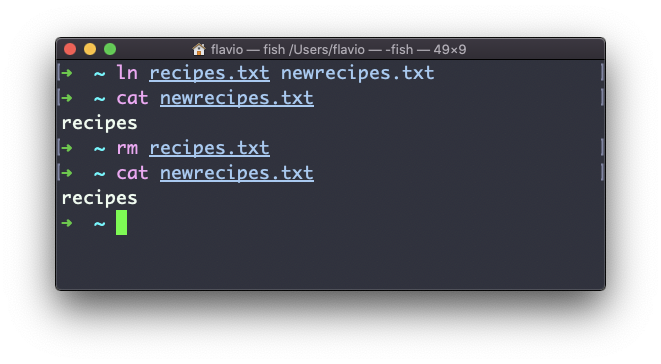
Soft links
Soft links are different. They are more powerful as you can link to other filesystems and to directories, but when the original is removed, the link will be broken.
You create soft links using the -s option of ln:
ln -s <original> <link>
For example, say you have a file called recipes.txt. You can create a soft link to it using:
ln -s recipes.txt newrecipes.txt
In this case you can see there’s a special l flag when you list the file using ls -al, and the file name has a @ at the end, and it’s colored differently if you have colors enabled:
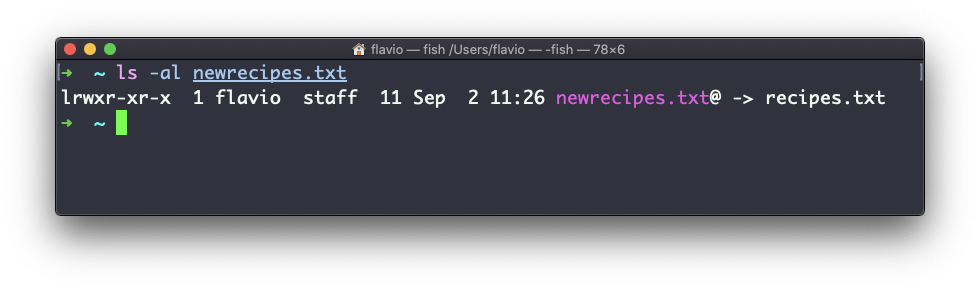
Now if you delete the original file, the links will be broken, and the shell will tell you “No such file or directory” if you try to access it:
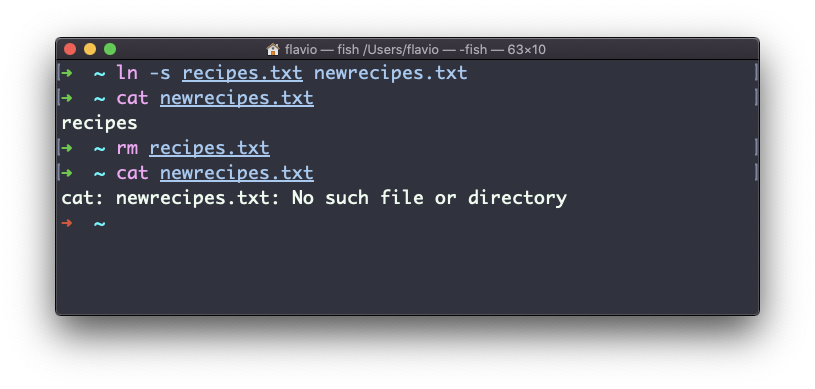
This command works on Linux, macOS, WSL, and anywhere you have a UNIX environment
→ I wrote 17 books to help you become a better developer:
- C Handbook
- Command Line Handbook
- CSS Handbook
- Express Handbook
- Git Cheat Sheet
- Go Handbook
- HTML Handbook
- JS Handbook
- Laravel Handbook
- Next.js Handbook
- Node.js Handbook
- PHP Handbook
- Python Handbook
- React Handbook
- SQL Handbook
- Svelte Handbook
- Swift Handbook
Also, JOIN MY CODING BOOTCAMP, an amazing cohort course that will be a huge step up in your coding career - covering React, Next.js - next edition February 2025