Linux commands: ls
A quick guide to the ls command, used to list the files in a folder
Inside a folder you can list all the files that the folder contains using the ls command:
ls
If you add a folder name or path, it will print that folder contents:
ls /bin
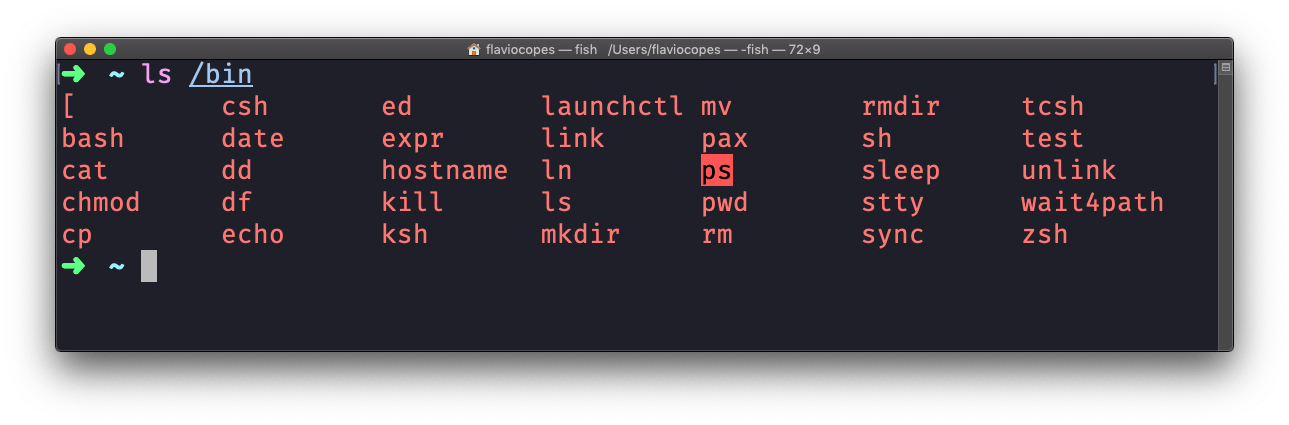
ls accepts a lot of options. One of my favorite options combinations is -al. Try it:
ls -al /bin
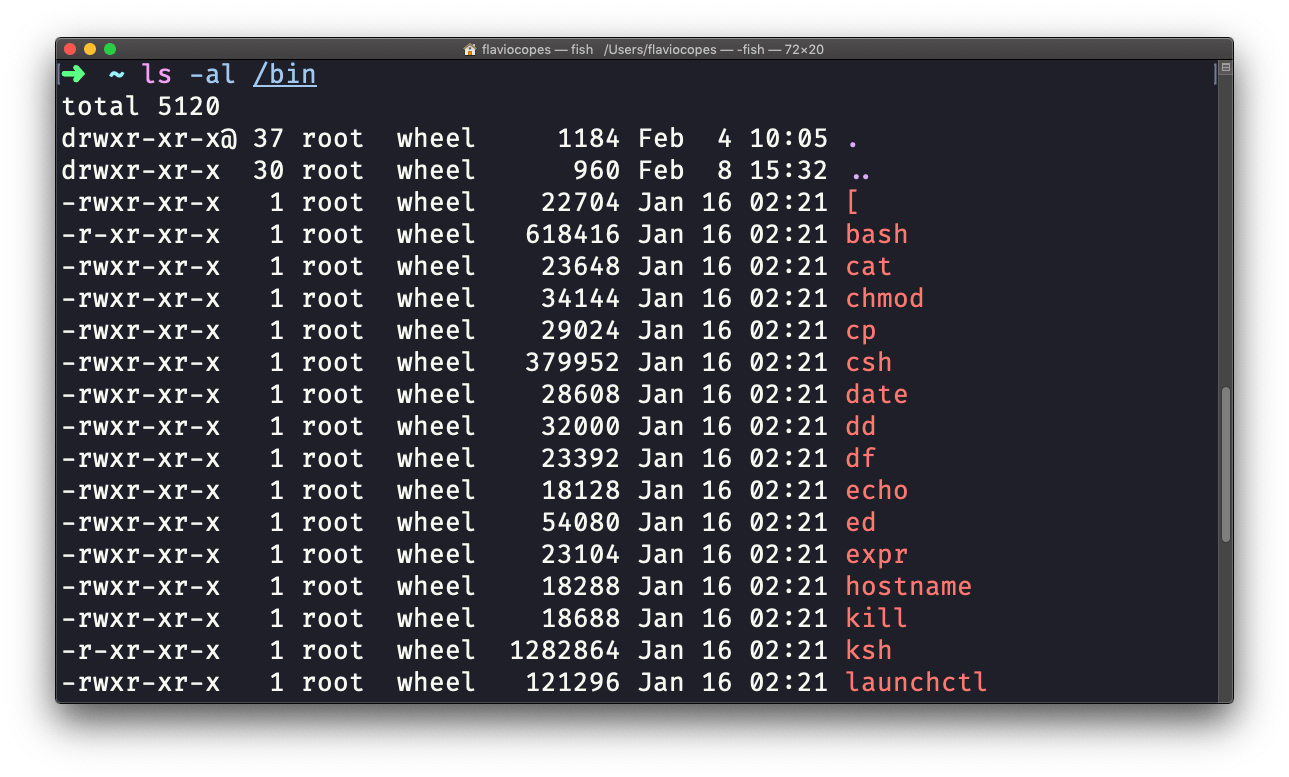
compared to the plain ls, this returns much more information.
You have, from left to right:
- the file permissions (and if your system supports ACLs, you get an ACL flag as well)
- the number of links to that file
- the owner of the file
- the group of the file
- the file size in bytes
- the file modified datetime
- the file name
This set of data is generated by the l option. The a option instead also shows the hidden files.
Hidden files are files that start with a dot (.).
This command works on Linux, macOS, WSL, and anywhere you have a UNIX environment
→ I wrote 17 books to help you become a better developer:
- C Handbook
- Command Line Handbook
- CSS Handbook
- Express Handbook
- Git Cheat Sheet
- Go Handbook
- HTML Handbook
- JS Handbook
- Laravel Handbook
- Next.js Handbook
- Node.js Handbook
- PHP Handbook
- Python Handbook
- React Handbook
- SQL Handbook
- Svelte Handbook
- Swift Handbook
Also, JOIN MY CODING BOOTCAMP, an amazing cohort course that will be a huge step up in your coding career - covering React, Next.js - next edition February 2025