Linux commands: tar
A quick guide to the `tar` command, used to archive files
The tar command is used to create an archive, grouping multiple files in a single file.
Its name comes from the past and means tape archive. Back when archives were stored on tapes.
This command creates an archive named archive.tar with the content of file1 and file2:
tar -cf archive.tar file1 file2
The
coption stands for create. Thefoption is used to write to file the archive.
To extract files from an archive in the current folder, use:
tar -xf archive.tar
the
xoption stands for extract
and to extract them to a specific directory, use:
tar -xf archive.tar -C directory
You can also just list the files contained in an archive:
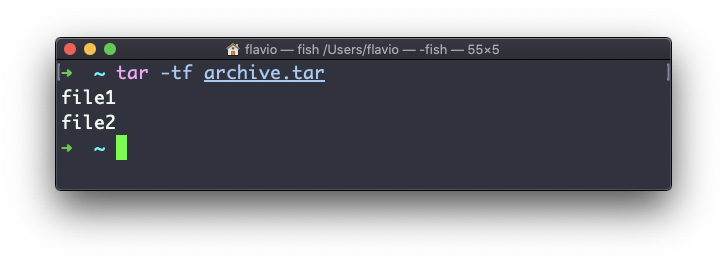
tar is often used to create a compressed archive, gzipping the archive.
This is done using the z option:
tar -czf archive.tar.gz file1 file2
This is just like creating a tar archive, and then running gzip on it.
To unarchive a gzipped archive, you can use gunzip, or gzip -d, and then unarchive it, but tar -xf will recognize it’s a gzipped archive, and do it for you:
tar -xf archive.tar.gz
The tar command works on Linux, macOS, WSL, and anywhere you have a UNIX environment
→ I wrote 17 books to help you become a better developer:
- C Handbook
- Command Line Handbook
- CSS Handbook
- Express Handbook
- Git Cheat Sheet
- Go Handbook
- HTML Handbook
- JS Handbook
- Laravel Handbook
- Next.js Handbook
- Node.js Handbook
- PHP Handbook
- Python Handbook
- React Handbook
- SQL Handbook
- Svelte Handbook
- Swift Handbook
Also, JOIN MY CODING BOOTCAMP, an amazing cohort course that will be a huge step up in your coding career - covering React, Next.js - next edition February 2025