How to set up PHP
There are many ways to install PHP on your local machine.
The most convenient way I’ve found to install PHP locally is to use MAMP.
MAMP is a tool that’s freely available for all the Operating Systems - Mac, Windows and Linux. It is a package that gives you all the tools you need to get up and running.
PHP is run by a HTTP Server, which is responsible for responding to HTTP requests, the ones made by the browser. So you access a URL with your browser, Chrome or Firefox or Safari, and the HTTP server responds with some HTML content.
The server is typically Apache or nginx.
Then to do anything non-trivial you’ll need a database, like MySQL.
MAMP is a package that provides all of that, and more, and gives you a nice interface to start/stop everything at once.
Of course, you can set up each piece on its own if you like, and many tutorials explain how to do that, but I like simple and practical tools and MAMP is one of those.
You can follow this handbook with any kind of PHP installation method, not just MAMP.
That said, if you don’t have PHP installed yet and you want to use MAMP, go to https://www.mamp.info and install it.
The process will depend on your operating system, but once you’re done with the installation, you will have a “MAMP” application installed.
Start that, and you will see a window similar to this:
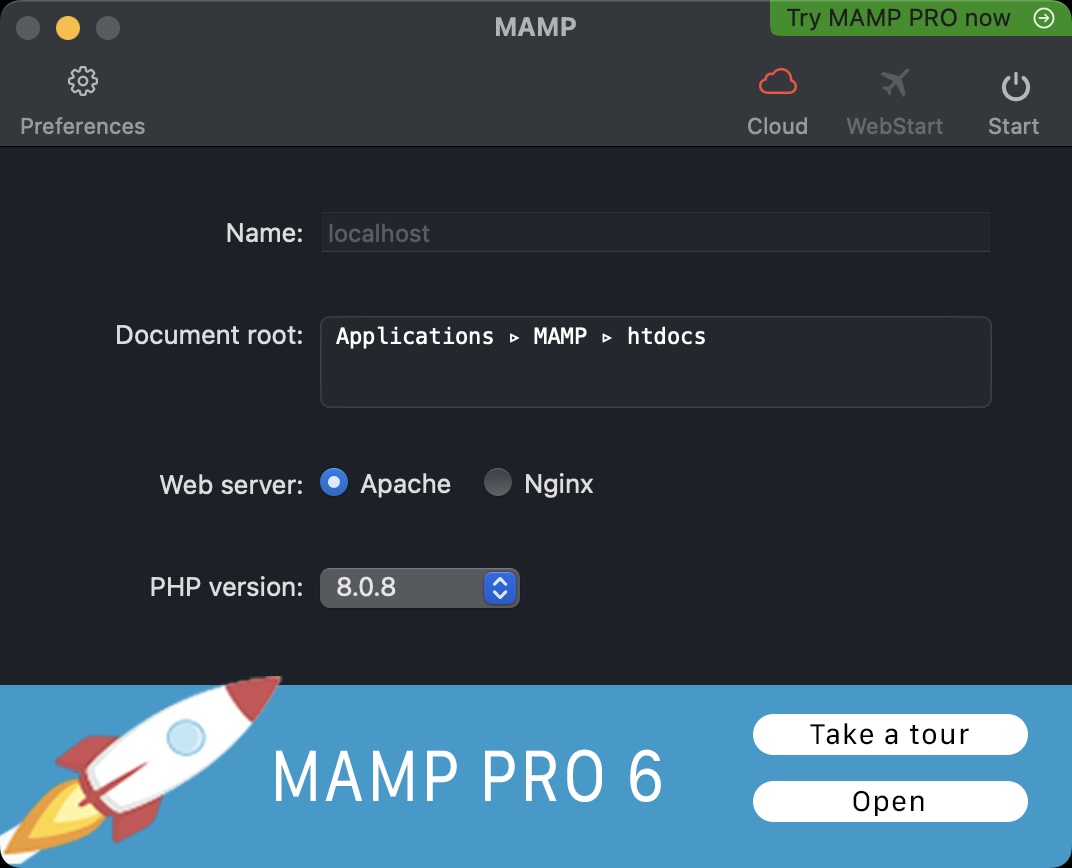
Make sure the PHP version selected is the latest available.
At the time of writing MAMP lets you pick 8.0.8.
NOTE: I noticed MAMP has a version that’s a bit behind, not the latest. You can install a more recent version of PHP by enabling the MAMP PRO Demo, then install the latest release from the MAMP PRO settings (in my case it was 8.1.0), then close it and reopen MAMP (non-pro version). MAMP PRO has more features so you might want to use it, but it’s not necessary to follow this handbook.
Press the Start button at the top right, this will start the Apache HTTP server, with PHP enabled, and the MySQL database.
Go to the URL http://localhost:8888 and you will see a page similar to this:
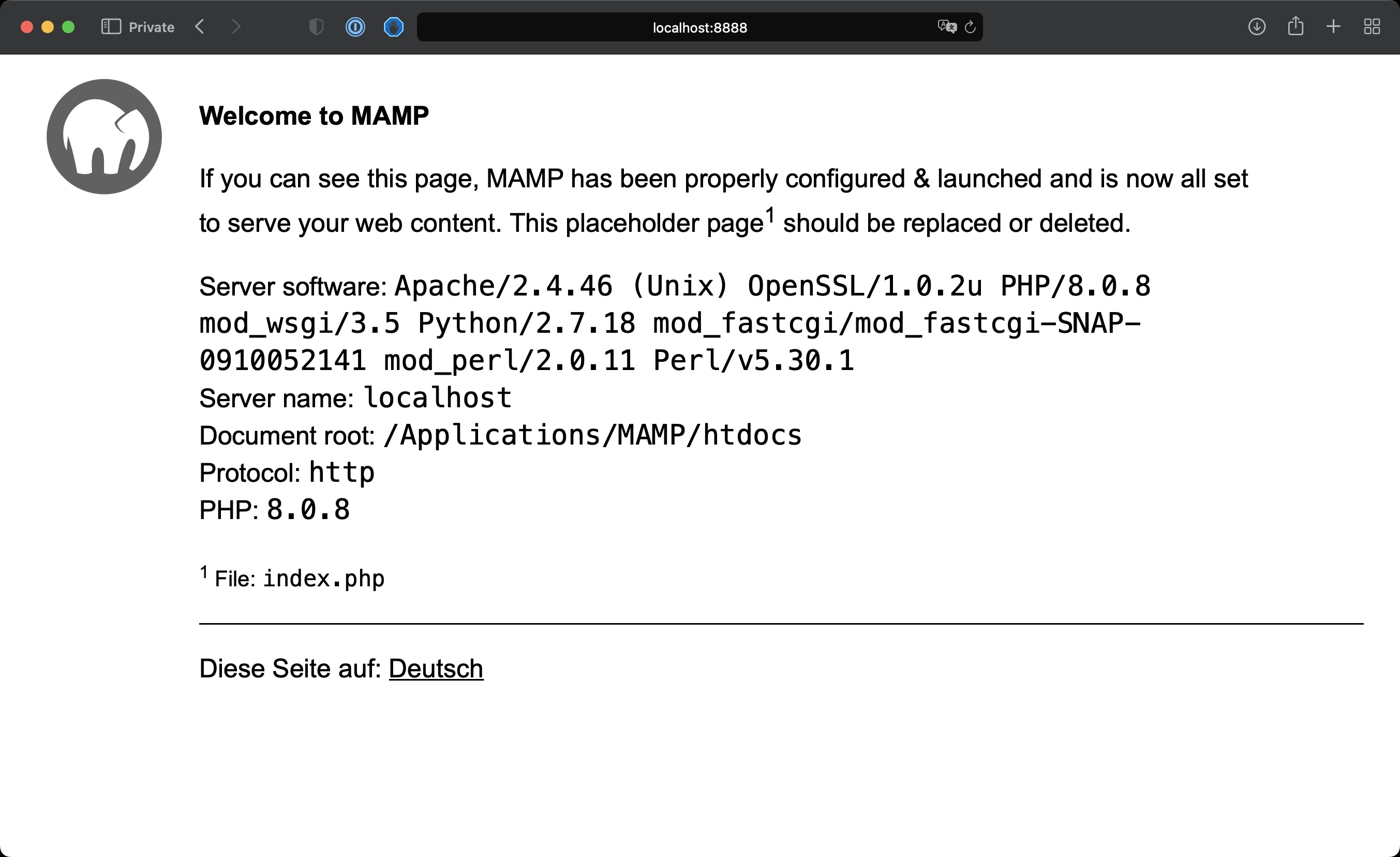
We’re ready to write some PHP!
Open the folder listed as “Document root”, using MAMP on a Mac it’s by default /Applications/MAMP/htdocs.
On Windows it’s C:\MAMP\htdocs.
Yours might be different depending on your configuration. Using MAMP you can find it in the user interface of the application.
In there, you will find a file named index.php.
That is responsible for printing the page shown above.
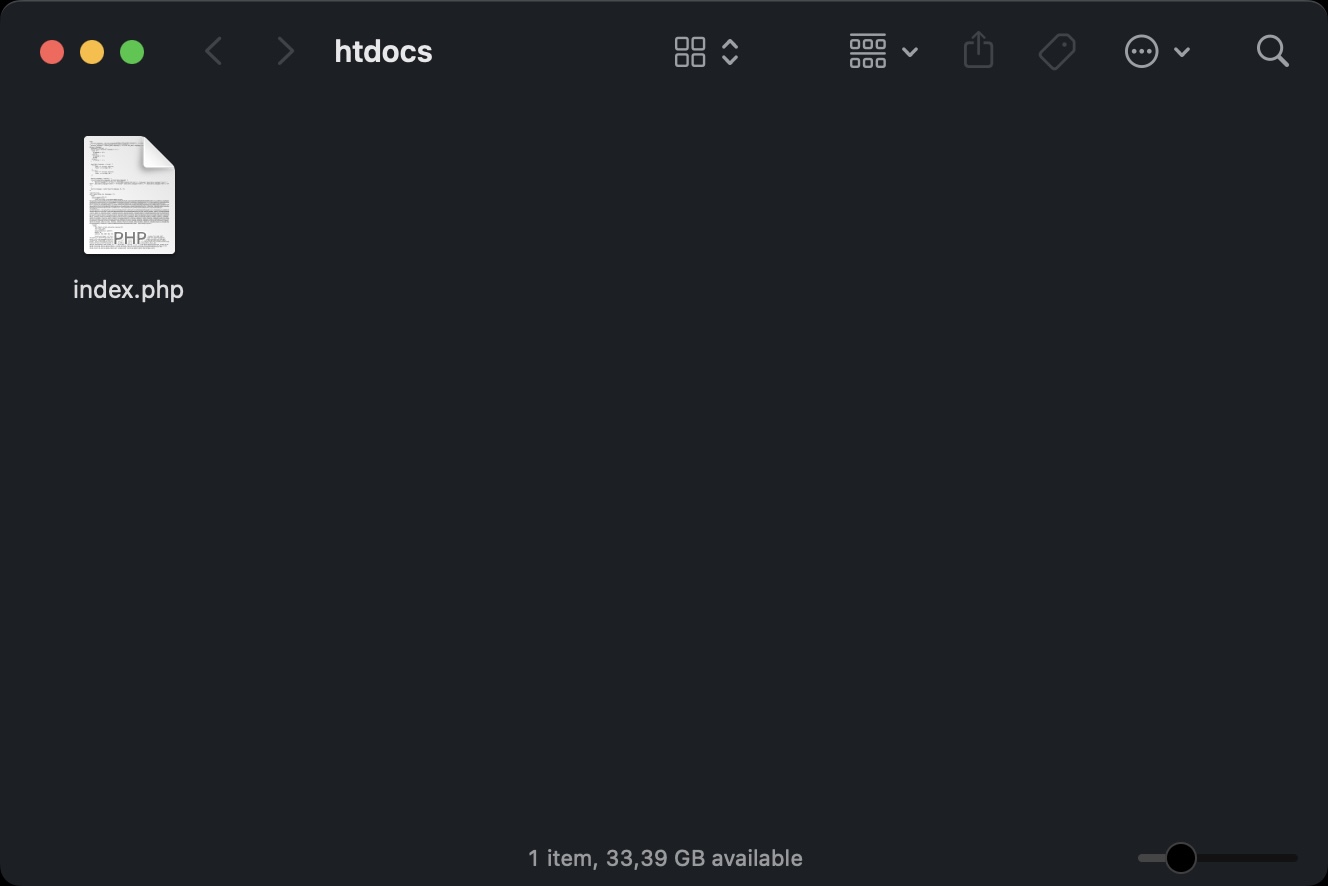
→ I wrote 17 books to help you become a better developer:
- C Handbook
- Command Line Handbook
- CSS Handbook
- Express Handbook
- Git Cheat Sheet
- Go Handbook
- HTML Handbook
- JS Handbook
- Laravel Handbook
- Next.js Handbook
- Node.js Handbook
- PHP Handbook
- Python Handbook
- React Handbook
- SQL Handbook
- Svelte Handbook
- Swift Handbook
Also, JOIN MY CODING BOOTCAMP, an amazing cohort course that will be a huge step up in your coding career - covering React, Next.js - next edition February 2025