The Document Object Model (DOM)
DOM stands for Document Object Model, a representation of an HTML document in nodes and objects. Browsers expose an API that you can use to interact with the DOM. This is how modern JavaScript frameworks work - they use the DOM API to tell the browser what to display on the page
The DOM is the browser’s internal representation of a web page. When the browser retrieves your HTML from your server, the parser analyzes the structure of your code and creates a model of it. Based on this model, the browser then renders the page on the screen.
Browsers expose an API that you can use to interact with the DOM. This is how modern JavaScript frameworks work - they use the DOM API to tell the browser what to display on the page.
In Single Page Applications, the DOM continuously changes to reflect what appears on the screen, and as a developer you can inspect it using the Browser Developer Tools.
The DOM is language-agnostic, and the de-facto standard to access the DOM is by using JavaScript, since it’s the only language that browsers can run.
The DOM is standardized by WHATWG in the DOM Living Standard Spec.
With JavaScript you can interact with the DOM to:
- inspect the page structure
- access the page metadata and headers
- edit the CSS styling
- attach or remove event listeners
- edit any node in the page
- change any node attribute
.. and much more.
The main 2 objects provided by the DOM API that you you will interact the most with are document and window.
The Window object
The window object represents the window that contains the DOM document.
window.document points to the document object loaded in the window.
Properties and methods of this object can be called without referencing window explicitly, because it represents the global object. So, the previous property window.document is usually called just document.
Properties
Here is a list of useful properties you will likely reference a lot:
consolepoints to the browser debugging console. Useful to print error messages or logging, usingconsole.log,console.errorand other tools (see the Browser DevTools article)documentas already said, points to thedocumentobject, key to the DOM interactions you will performhistorygives access to the History APIlocationgives access to the Location interface, from which you can determine the URL, the protocol, the hash and other useful information.localStorageis a reference to the Web Storage API localStorage objectsessionStorageis a reference to the Web Storage API sessionStorage object
Methods
The window object also exposes useful methods:
alert(): which you can use to display alert dialogspostMessage(): used by the Channel Messaging APIrequestAnimationFrame(): used to perform animations in a way that’s both performant and easy on the CPUsetInterval(): call a function every n milliseconds, until the interval is cleared withclearInterval()clearInterval(): clears an interval created withsetInterval()setTimeout(): execute a function after ‘n’ millisecondssetImmediate(): execute a function as soon as the browser is readyaddEventListener(): add an event listener to the documentremoveEventListener(): remove an event listener from the document
See the full reference of all the properties and methods of the window object at https://developer.mozilla.org/en-US/docs/Web/API/Window
The Document object
The document object represents the DOM tree loaded in a window.
Here is a representation of a portion of the DOM pointing to the head and body tags:
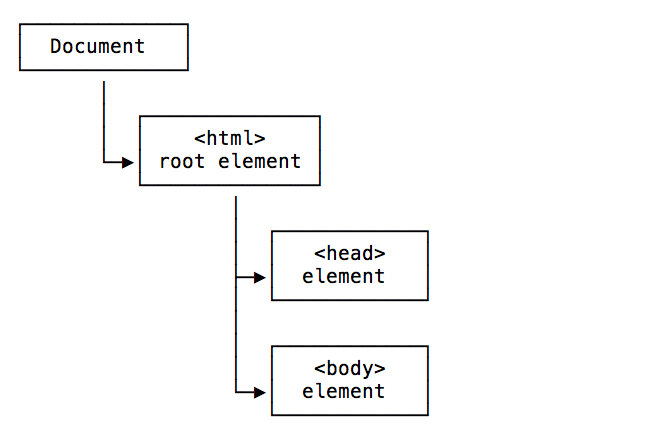
Here is a representation of a portion of the DOM showing the head tag, containing a title tag with its value:
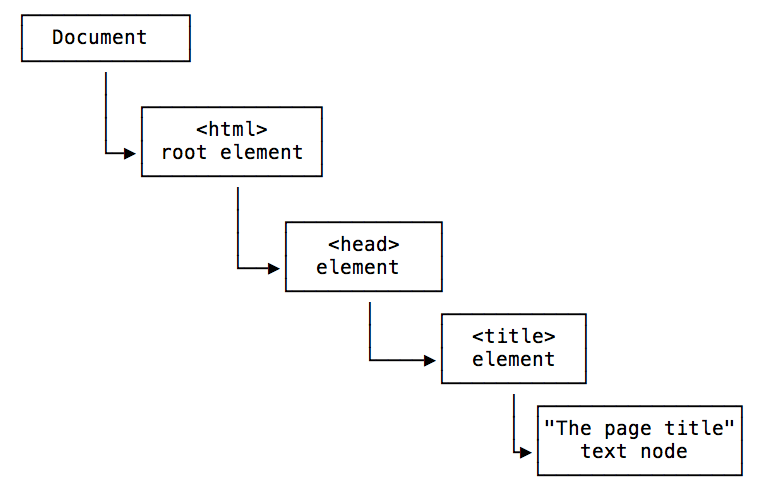
Here is a representation of a portion of the DOM showing the body tag, containing a link, with a value and the href attribute with its value:
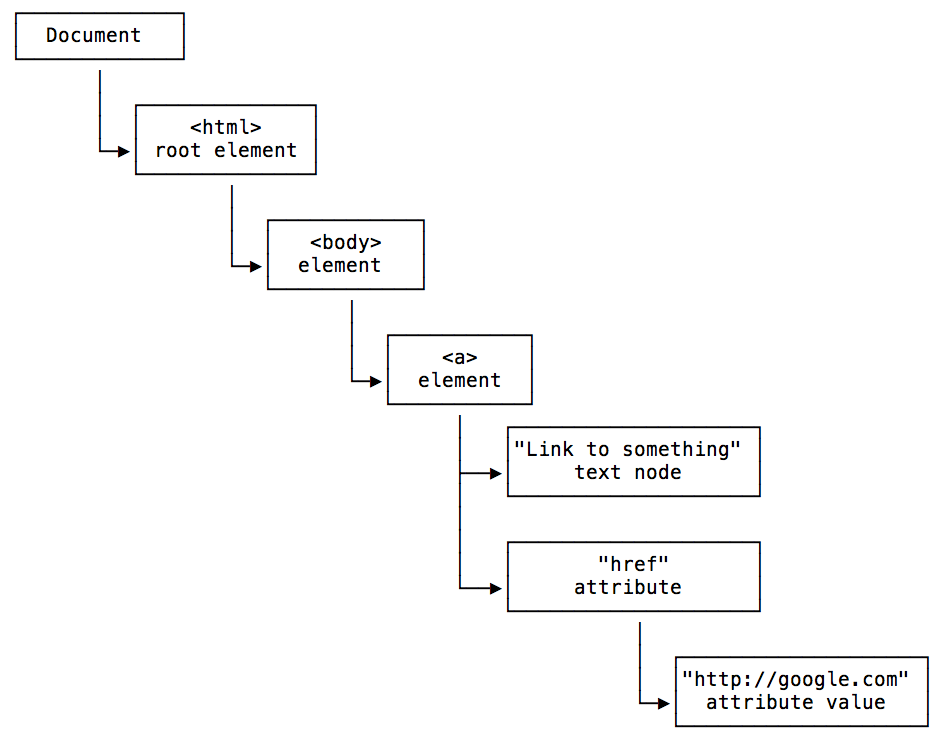
The Document object can be accessed from window.document, and since window is the global object, you can use the shortcut document object directly from the browser console, or in your JavaScript code.
This Document object has a ton of properties and methods. The Selectors API methods are the ones you’ll likely use the most:
document.getElementById()document.querySelector()document.querySelectorAll()document.getElementsByTagName()document.getElementsByClassName()
You can get the document title using document.title, and the URL using document.URL. The referrer is available in document.referrer, the domain in document.domain.
From the document object you can get the body and head Element nodes:
document.documentElement: the Document nodedocument.body: thebodyElement nodedocument.head: theheadElement node
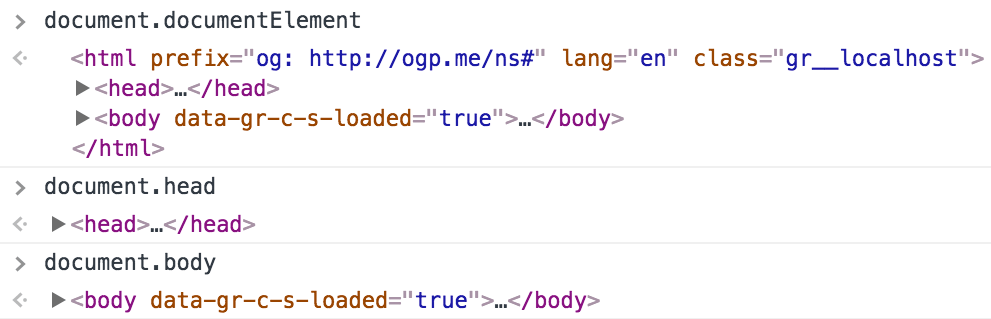
You can also get a list of all the element nodes of a particular type, like an HTMLCollection of all the links using document.links, all the images using document.images, all the forms using document.forms.
The document cookies are accessible in document.cookie. The last modified date in document.lastModified.
You can do much more, even get old school and fill your scripts with document.write(), a method that was used a lot back in the early days of JavaScript to interact with the pages.
See the full reference of all the properties and methods of the document object at https://developer.mozilla.org/en-US/docs/Web/API/Document
Types of Nodes
There are different types of nodes, some of which you have already seen in the example images above. The main ones you will encounter are:
- Document: the document Node, the start of the tree
- Element: an HTML tag
- Attr: an attribute of a tag
- Text: the text content of an Element or Attr Node
- Comment: an HTML comment
- DocumentType: the Doctype declaration
Traversing the DOM
The DOM is a tree of elements, with the Document node at the root, which points to the html Element node, which in turn points to its child element nodes head and body, and so on.
From each of those elements, you can navigate the DOM structure and move to different nodes.
Getting the parent
Every element has just one parent.
To get it, you can use Node.parentNode or Node.parentElement (where Node means a node in the DOM).
They are almost the same, except when ran on the html element: parentNode returns the parent of the specified node in the DOM tree, while parentElement returns the DOM node’s parent Element, or null if the node either has no parent, or its parent isn’t a DOM Element.
People usually use parentNode.
Getting the children
To check if a Node has child nodes, use Node.hasChildNodes() which returns a boolean value.
To access all the Children Element Nodes of a node, use Node.childNodes.
The DOM also exposes a Node.children method. However, it does not just include Element nodes, but also the white space between elements as Text nodes. This is not something you generally want.
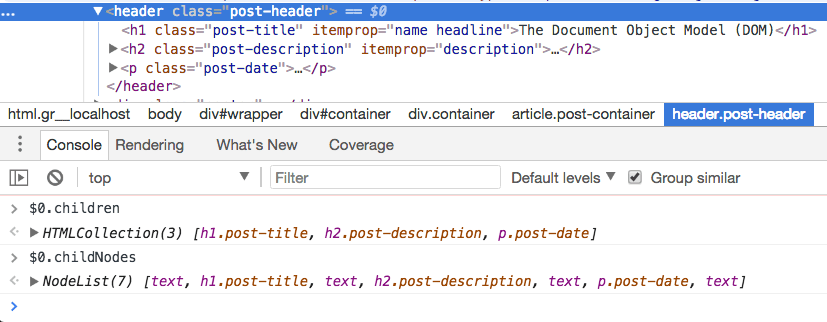
To get the first child Element Node, use Node.firstElementChild. To get the last child Element Node, use Node.lastElementChild:
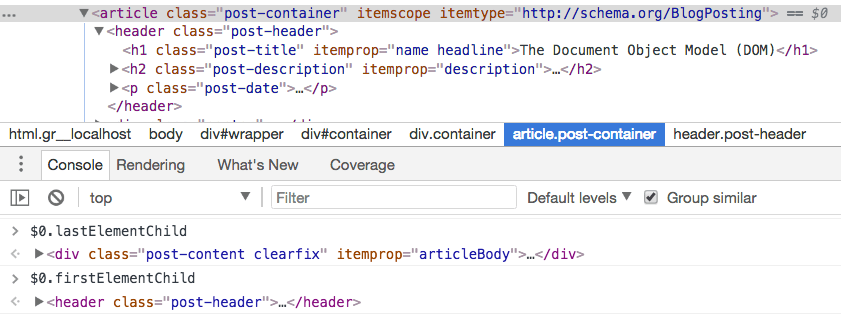
The DOM also exposes Node.firstChild and Node.lastChild, with the difference that they do not “filter” the tree for Element nodes only. They will also show empty Text nodes that indicate white space.
In short, to navigate children Element Nodes use
Node.childNodesNode.firstElementChildNode.lastElementChild
Getting the siblings
In addition to getting the parent and the children, since the DOM is a tree you can also get the siblings of any Element Node.
You can do so using
Node.previousElementSiblingNode.nextElementSibling
The DOM also exposes previousSibling and nextSibling, but as their counterparts described above, they include white spaces as Text nodes, so you generally avoid them.
Editing the DOM
The DOM offers various methods to edit the nodes of the page and alter the document tree.
With
document.createElement(): creates a new Element Nodedocument.createTextNode(): creates a new Text Node
you can create new elements, and add them to the DOM elements you want as children, by using document.appendChild():
const div = document.createElement('div')
div.appendChild(document.createTextNode('Hello world!'))
first.removeChild(second)removes the child node “second” from the node “first”.document.insertBefore(newNode, existingNode)inserts “newNode” as a sibling of “existingNode”, placing it before that in the DOM tree structure.element.appendChild(newChild)alters the tree under “element”, adding a new child Node “newChild” to it, after all the other children.element.prepend(newChild)alters the tree under “element”, adding a new child Node “newChild” to it, before other child elements. You can pass one or more child Nodes, or even a string which will be interpreted as a Text node.element.replaceChild(newChild, existingChild)alters the tree under “element”, replacing “existingChild” with a new Node “newChild”.element.insertAdjacentElement(position, newElement)inserts “newElement” in the DOM, positioned relatively to “element” depending on “position” parameter value. See the possible values.element.textContent = 'something'changes the content of a Text node to “something”.
→ I wrote 17 books to help you become a better developer:
- C Handbook
- Command Line Handbook
- CSS Handbook
- Express Handbook
- Git Cheat Sheet
- Go Handbook
- HTML Handbook
- JS Handbook
- Laravel Handbook
- Next.js Handbook
- Node.js Handbook
- PHP Handbook
- Python Handbook
- React Handbook
- SQL Handbook
- Svelte Handbook
- Swift Handbook
Also, JOIN MY CODING BOOTCAMP, an amazing cohort course that will be a huge step up in your coding career - covering React, Next.js - next edition February 2025