How to use migrations to create and modify the database schema
Migrations are excellent for handling changes to the database, so you can apply them, and roll back in case you need to restore to a previous state of your data.
From the terminal, stop the Laravel server and run this command to create a new migration, which is what we will use to create the database table(s) we need to use:
php artisan make:migration initial_table_creation
This command created the 2023_05_11_080724_initial_table_creation.php file (the date and time will of course change for you) in the database/migrations folder.
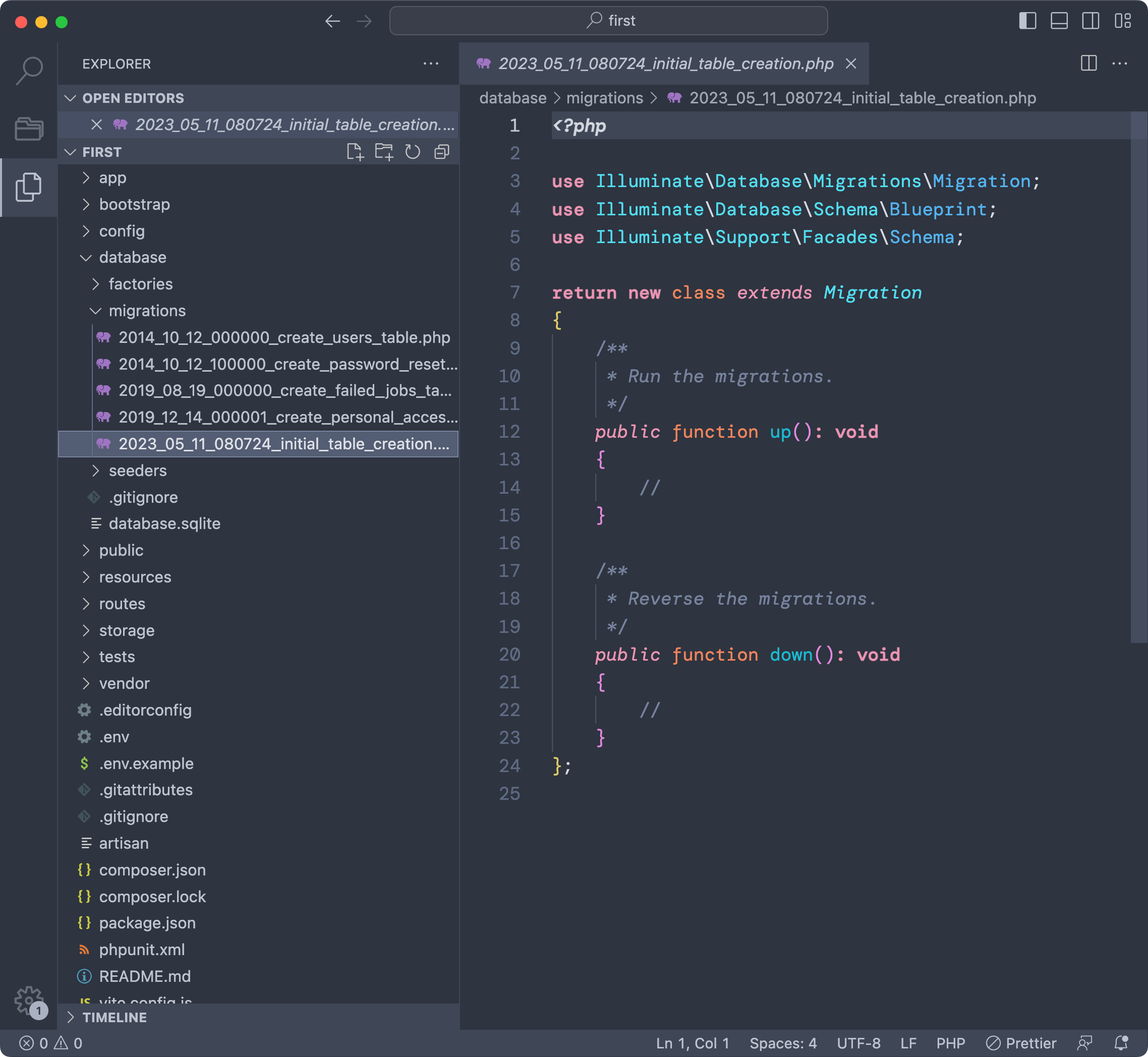
Notice there are other migrations, which are added by the Laravel framework itself for it’s authentication system.
But let’s focus on creating a new table, let’s call it dogs.
Go in the up() function of the migration we creataed.
Let’s create a dogs table with 3 columns, an id, a name string and the timestamp utility columns (created_at and updated_at, as we’ll see).
Schema::create('dogs', function (Blueprint $table) {
$table->id();
$table->string('name');
$table->timestamps();
});
Now from the terminal run the command
php artisan migrateAnd Laravel will apply the migrations that have not been applied yet, which at this point means all the migrations you see in the migrations folder:

If you open the database/database.sqlite file using a database visualization tool like TablePlus (free version, available for all operating systems) you will see the newly created tables, including the one we defined:

If you do a mistake in a migration, you can rollback any change in a migration using
php artisan migrate:rollbackand this rolls back the latest changes you did to the database.
Find more about migrations on the official migrations guide.
I wrote 19 books to help you become a better developer:
- HTML Handbook
- Next.js Pages Router Handbook
- Alpine.js Handbook
- HTMX Handbook
- TypeScript Handbook
- React Handbook
- SQL Handbook
- Git Cheat Sheet
- Laravel Handbook
- Express Handbook
- Swift Handbook
- Go Handbook
- PHP Handbook
- Python Handbook
- Linux Commands Handbook
- C Handbook
- JavaScript Handbook
- CSS Handbook
- Node.js Handbook