Installing Docker on macOS
Before we can do anything interesting with our Dockerfile, we need to install Docker.
The exact installation instructions depend on your operating system.
The Docker Website contains detailed instructions for
I am a Mac user and I will show you the exact steps to install Docker on a Mac. If you use Windows or Linux, please refer to the instructions (I don’t have a Windows or Linux Desktop computer to try).
Docker Desktop for Mac is the name of the software you need to install, and you can find it here: https://hub.docker.com/editions/community/docker-ce-desktop-mac/
Once you download the installation file, which is a bit more than 400MB in size, run it and you’ll be asked to move the Docker app to the Applications folder.
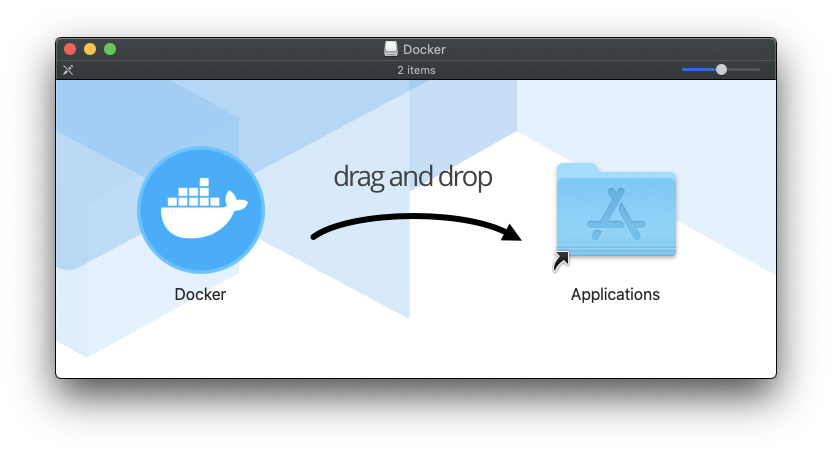
Do that, then run the app:
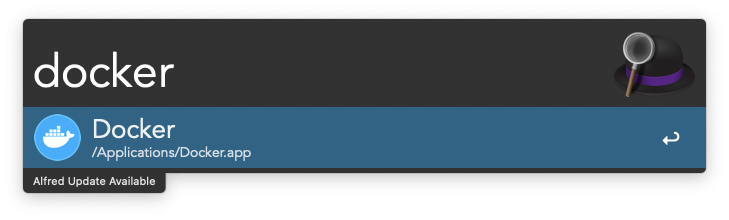
The first thing that happens is that it asks you to install the command line tools, and it needs your permission (and password):
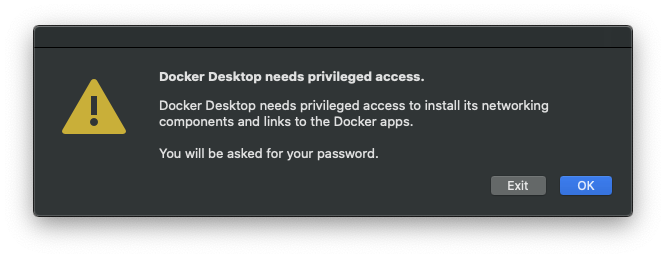
You will see the whale icon appearing the the Mac toolbar, initially informing you Docker Desktop is starting:
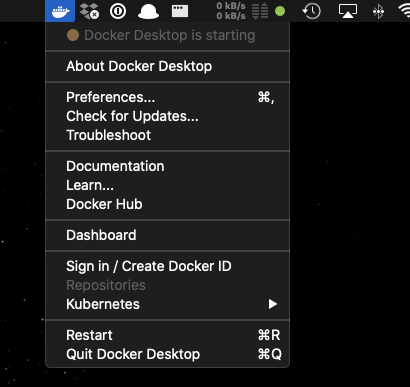
And when it’s done, you will get a green light:
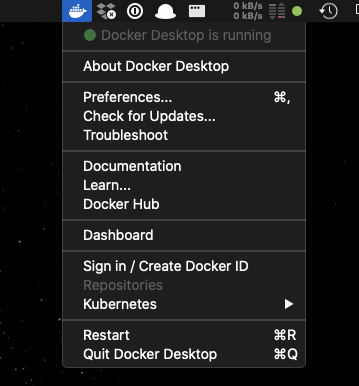
Now you will have the Docker command line tools installed.
Open your terminal and run
docker versionto make sure everything worked fine.
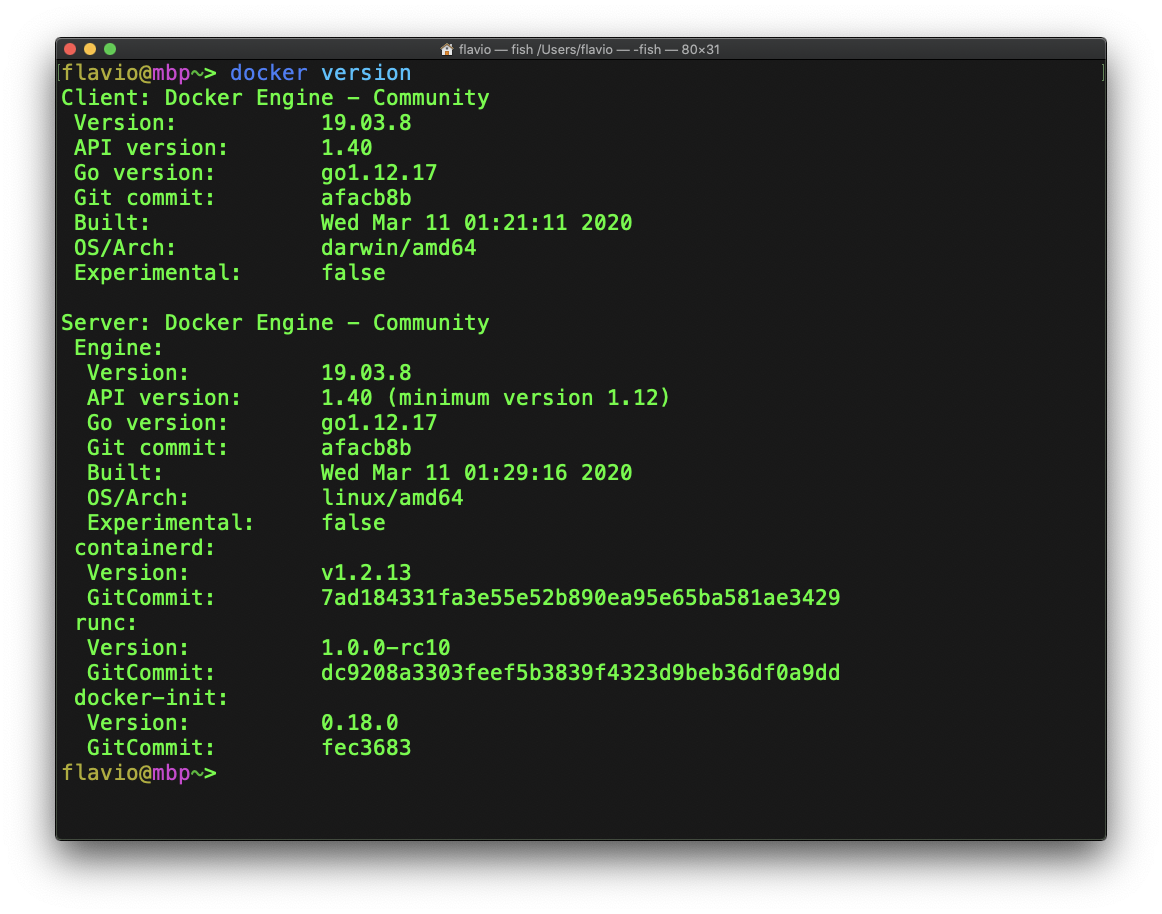
download all my books for free
- javascript handbook
- typescript handbook
- css handbook
- node.js handbook
- astro handbook
- html handbook
- next.js pages router handbook
- alpine.js handbook
- htmx handbook
- react handbook
- sql handbook
- git cheat sheet
- laravel handbook
- express handbook
- swift handbook
- go handbook
- php handbook
- python handbook
- cli handbook
- c handbook
subscribe to my newsletter to get them
Terms: by subscribing to the newsletter you agree the following terms and conditions and privacy policy. The aim of the newsletter is to keep you up to date about new tutorials, new book releases or courses organized by Flavio. If you wish to unsubscribe from the newsletter, you can click the unsubscribe link that's present at the bottom of each email, anytime. I will not communicate/spread/publish or otherwise give away your address. Your email address is the only personal information collected, and it's only collected for the primary purpose of keeping you informed through the newsletter. It's stored in a secure server based in the EU. You can contact Flavio by emailing [email protected]. These terms and conditions are governed by the laws in force in Italy and you unconditionally submit to the jurisdiction of the courts of Italy.