Installing Docker on macOS
AI workshop
join cohort #1
Before we can do anything interesting with our Dockerfile, we need to install Docker.
The exact installation instructions depend on your operating system.
The Docker Website contains detailed instructions for
I am a Mac user and I will show you the exact steps to install Docker on a Mac. If you use Windows or Linux, please refer to the instructions (I don’t have a Windows or Linux Desktop computer to try).
Docker Desktop for Mac is the name of the software you need to install, and you can find it here: https://hub.docker.com/editions/community/docker-ce-desktop-mac/
Once you download the installation file, which is a bit more than 400MB in size, run it and you’ll be asked to move the Docker app to the Applications folder.
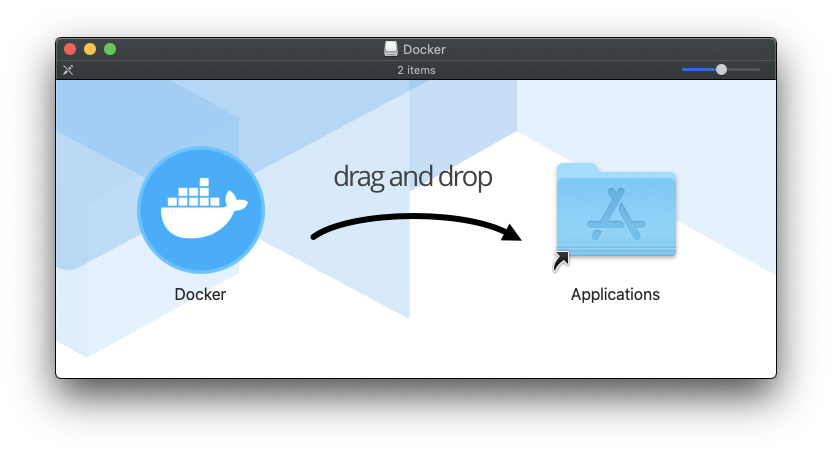
Do that, then run the app:
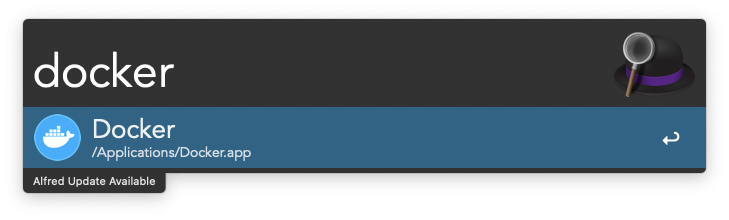
The first thing that happens is that it asks you to install the command line tools, and it needs your permission (and password):
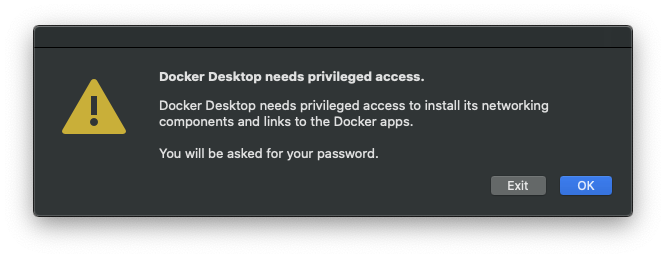
You will see the whale icon appearing the the Mac toolbar, initially informing you Docker Desktop is starting:
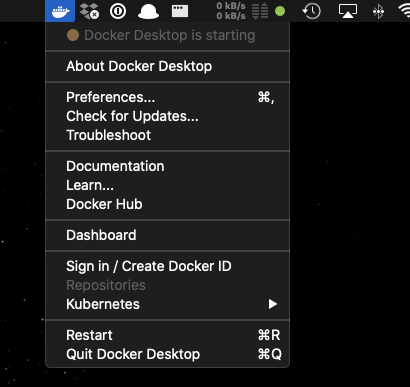
And when it’s done, you will get a green light:
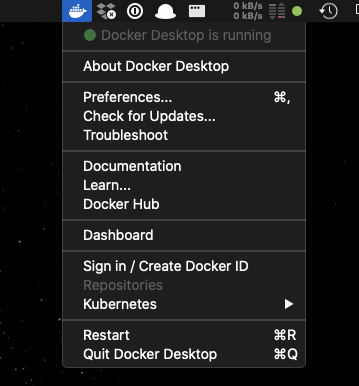
Now you will have the Docker command line tools installed.
Open your terminal and run
docker versionto make sure everything worked fine.
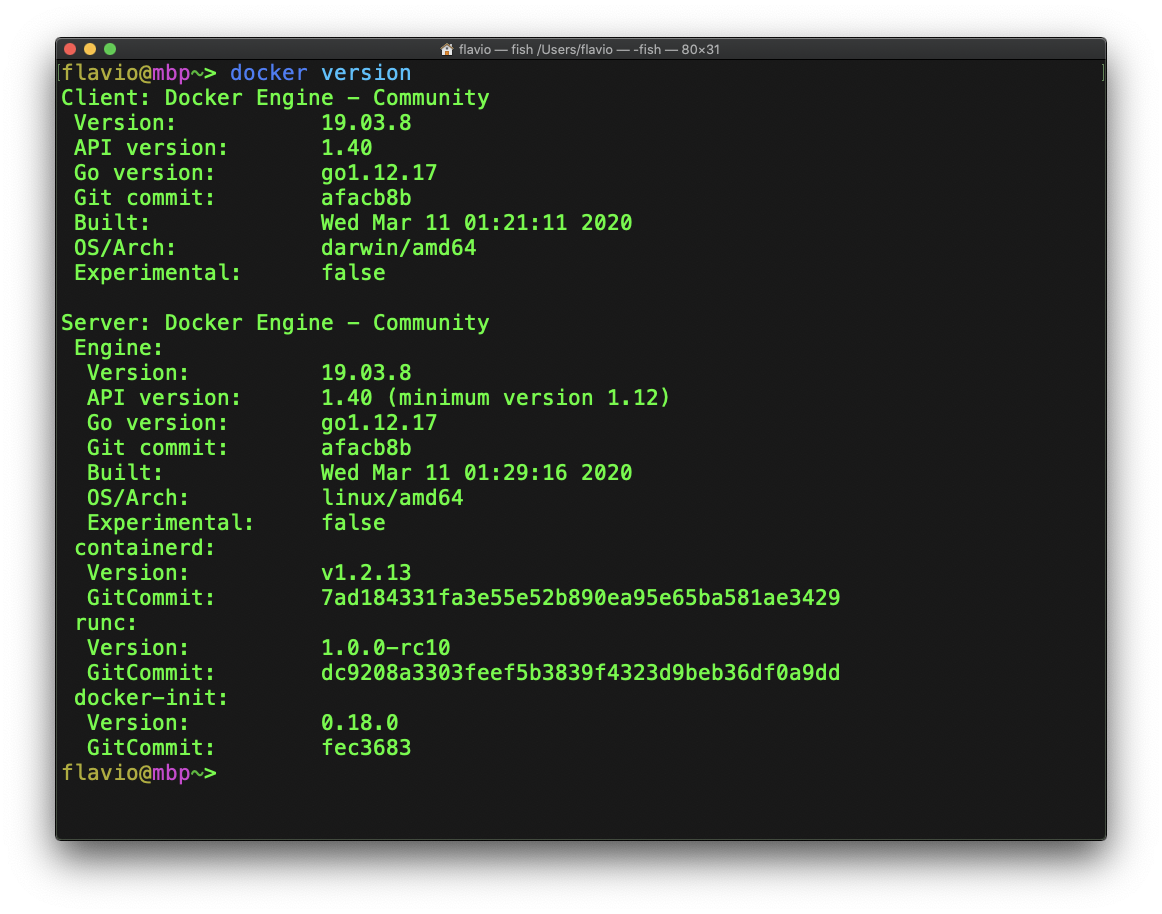
I wrote 20 books to help you become a better developer:
- Astro Handbook
- HTML Handbook
- Next.js Pages Router Handbook
- Alpine.js Handbook
- HTMX Handbook
- TypeScript Handbook
- React Handbook
- SQL Handbook
- Git Cheat Sheet
- Laravel Handbook
- Express Handbook
- Swift Handbook
- Go Handbook
- PHP Handbook
- Python Handbook
- Linux Commands Handbook
- C Handbook
- JavaScript Handbook
- CSS Handbook
- Node.js Handbook