How to make your S3 buckets public
THE SOLOPRENEUR MASTERCLASS
Now open with 50% OFF launch discount!
I wrote about how to upload an image to S3.
After I had the S3 bucket ready, and the image was uploaded and then the URL was stored in my database, I realized the image was not accessible publicly in read mode.
The image was there, but could not be seen by anyone.
If I tried to access it, all I got was something like
<Error>
<Code>AccessDenied</Code>
<Message>Access Denied</Message>
<RequestId>E5FBYNEYEFNZH</RequestId>
<HostId>
iImqC8XkvmPP4/BJxNGDZrPrDr7us1u3UeZqH8prlv3dk69R9m7uOaaaZDvTLAtne2rLkRWZ4=
</HostId>
</Error>Ok, I thought, it’s a permission issue.
So first I tried to edit the “Block public access” setting, disabling the block I had:
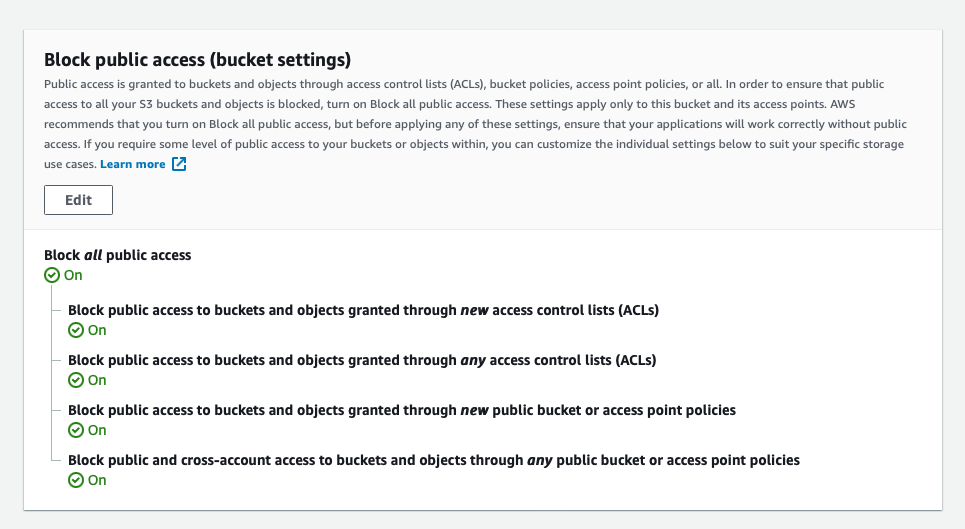
But this didn’t work. The image was still inaccessible.
So I went and set the Everyone (public access) setting to Read in a single file permission:
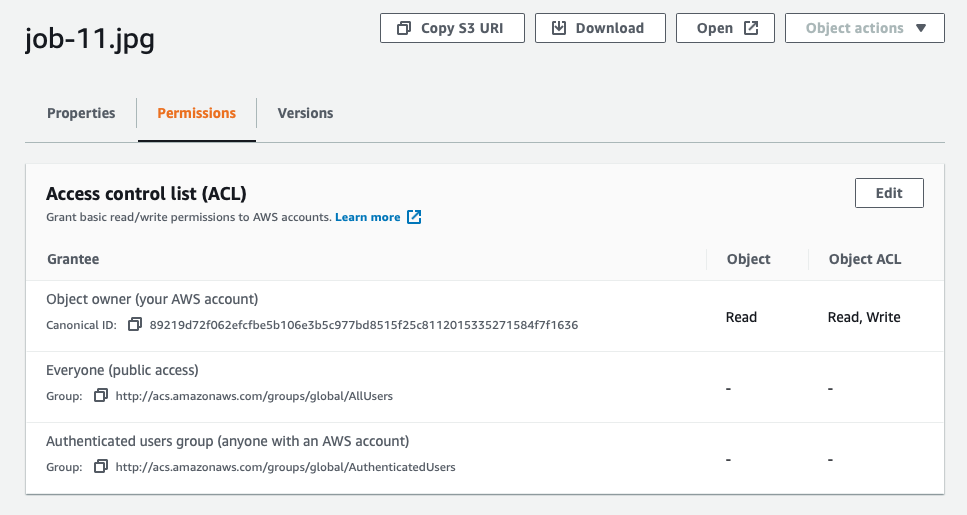
and this worked, for the single file.
So I went to the general bucket permissions, which has a similar ACL permissions panel, to set the same thing.
I set Everyone (public access) setting to Read but it didn’t work as expected.
People could not see the files publicly, even though I was setting it explicitly.
Turns out there’s no way to make this through clicking around.
I had to set a Bucket Policy, which can be done from the bucket permissions page, and I added this:
{
"Version": "2008-10-17",
"Statement": [
{
"Sid": "AllowPublicRead",
"Effect": "Allow",
"Principal": {
"AWS": "*"
},
"Action": "s3:GetObject",
"Resource": "arn:aws:s3:::YOURBUCKETNAME/*"
}
]
}change YOURBUCKETNAME to your bucket name
This made it work. Once you add this, you can set the Block public access as follows:
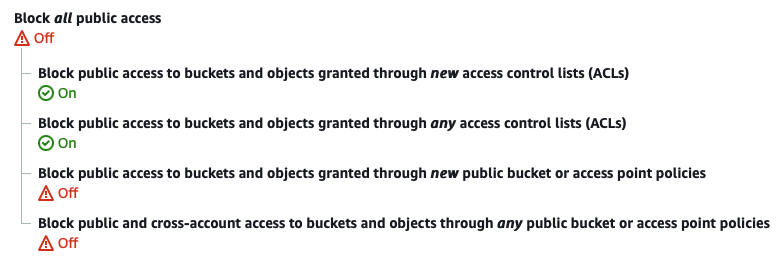
That’s it. Now my files (images in my case) were accessible from the public.
I wrote 20 books to help you become a better developer:
- Astro Handbook
- HTML Handbook
- Next.js Pages Router Handbook
- Alpine.js Handbook
- HTMX Handbook
- TypeScript Handbook
- React Handbook
- SQL Handbook
- Git Cheat Sheet
- Laravel Handbook
- Express Handbook
- Swift Handbook
- Go Handbook
- PHP Handbook
- Python Handbook
- Linux Commands Handbook
- C Handbook
- JavaScript Handbook
- CSS Handbook
- Node.js Handbook