CSS Grid Tutorial
CSS Grid is an awesome tool we use in CSS to design interfaces
- Introduction to CSS Grid
- The basics
- Using
grid-areaas a shorthand - Using
span - More grid configuration
- Fill a page with a grid
- An example: header, sidebar, content and footer
- Wrapping up
Introduction to CSS Grid
CSS Grid is a fundamentally new approach to building layouts using CSS.
CSS Grid is not a competitor to Flexbox. They interoperate and collaborate on complex layouts, because CSS Grid works on 2 dimensions (rows AND columns) while Flexbox works on a single dimension (rows OR columns).
Building layouts for the web has traditionally been a complicated topic.
I won’t dig into the reasons for this complexity, which is a complex topic on its own, but you can think yourself as a very lucky human because nowadays you have 2 very powerful and well supported tools at your disposal:
- CSS Flexbox
- CSS Grid
These 2 are the tools to build the Web layouts of the future.
Unless you need to support old browsers like IE8 and IE9, there is no reason to be messing with things like:
- Table layouts
- Floats
- clearfix hacks
display: tablehacks
In this guide there’s all you need to know about going from a zero knowledge of CSS Grid to being a proficient user.
The basics
The CSS Grid layout is activated on a container element (which can be a div or any other tag) by setting display: grid.
As with flexbox, you can define some properties on the container, and some properties on each individual item in the grid.
These properties combined will determine the final look of the grid.
The most basic container properties are grid-template-columns and grid-template-rows.
grid-template-columns and grid-template-rows
Those properties define the number of columns and rows in the grid, and they also set the width of each column/row.
The following snippet defines a grid with 4 columns each 200px wide, and 2 rows with a 300px height each.
.container {
display: grid;
grid-template-columns: 200px 200px 200px 200px;
grid-template-rows: 300px 300px;
}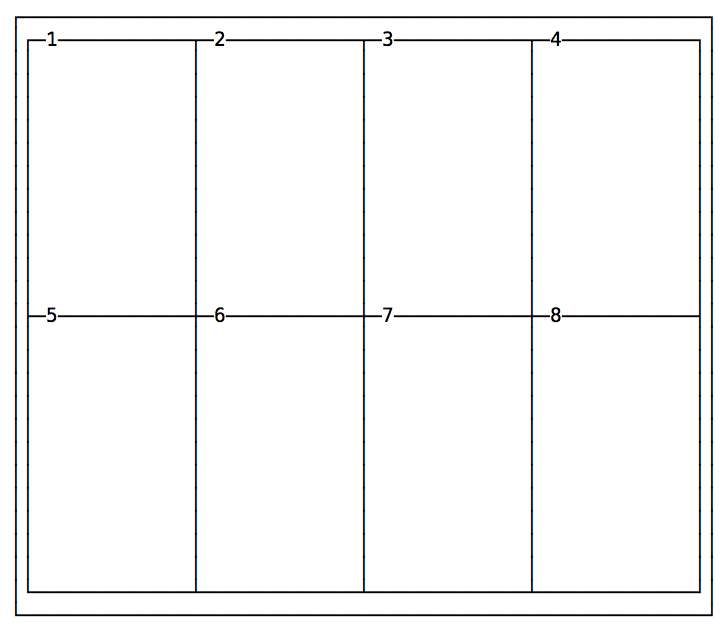
Here’s another example of a grid with 2 columns and 2 rows:
.container {
display: grid;
grid-template-columns: 200px 200px;
grid-template-rows: 100px 100px;
}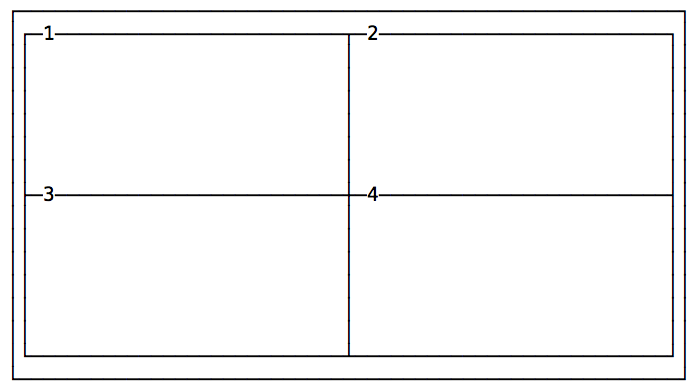
Automatic dimensions
Many times you might have a fixed header size, a fixed footer size, and the main content that is flexible in height, depending on its length. In this case you can use the auto keyword:
.container {
display: grid;
grid-template-rows: 100px auto 100px;
}Different columns and rows dimensions
In the above examples we made pretty, regular grids by using the same values for rows and the same values for columns.
You can specify any value for each row/column, to create a lot of different designs:
.container {
display: grid;
grid-template-columns: 100px 200px;
grid-template-rows: 100px 50px;
}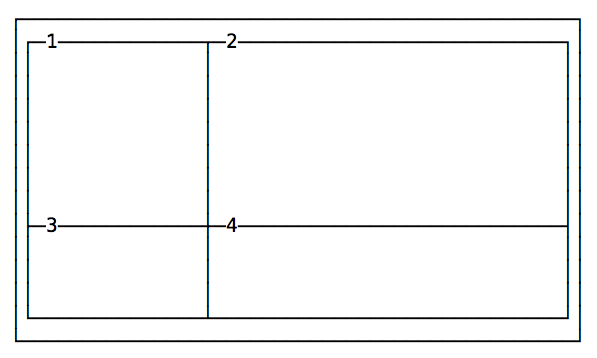
Another example:
.container {
display: grid;
grid-template-columns: 10px 100px;
grid-template-rows: 100px 10px;
}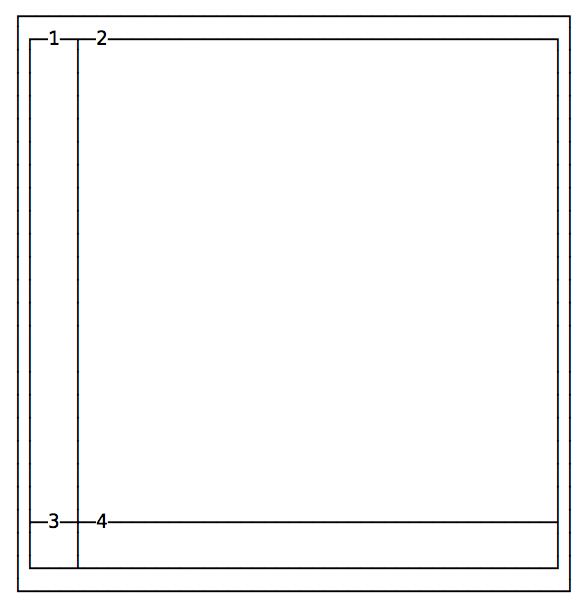
Adding space between the cells
Unless specified, there is no space between the cells.
You can add spacing by using those properties:
grid-column-gapgrid-row-gap
or the shorthand syntax grid-gap.
Example:
.container {
display: grid;
grid-template-columns: 100px 200px;
grid-template-rows: 100px 50px;
grid-column-gap: 25px;
grid-row-gap: 25px;
}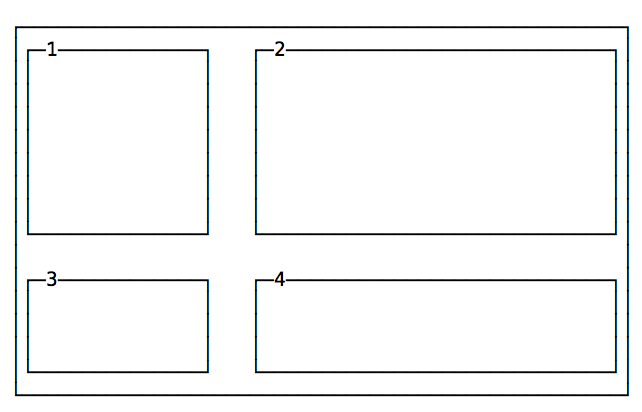
The same layout using the shorthand:
.container {
display: grid;
grid-template-columns: 100px 200px;
grid-template-rows: 100px 50px;
grid-gap: 25px;
}Span items on multiple columns and/or rows
Every cell item has the option to occupy more than just one box in the row, and expand horizontally or vertically to get more space, while respecting the grid proportions set in the container.
Those are the properties we’ll use for that:
grid-column-startgrid-column-endgrid-row-startgrid-row-end
Example:
.container {
display: grid;
grid-template-columns: 200px 200px 200px 200px;
grid-template-rows: 300px 300px;
}
.item1 {
grid-column-start: 2;
grid-column-end: 4;
}
.item6 {
grid-column-start: 3;
grid-column-end: 5;
}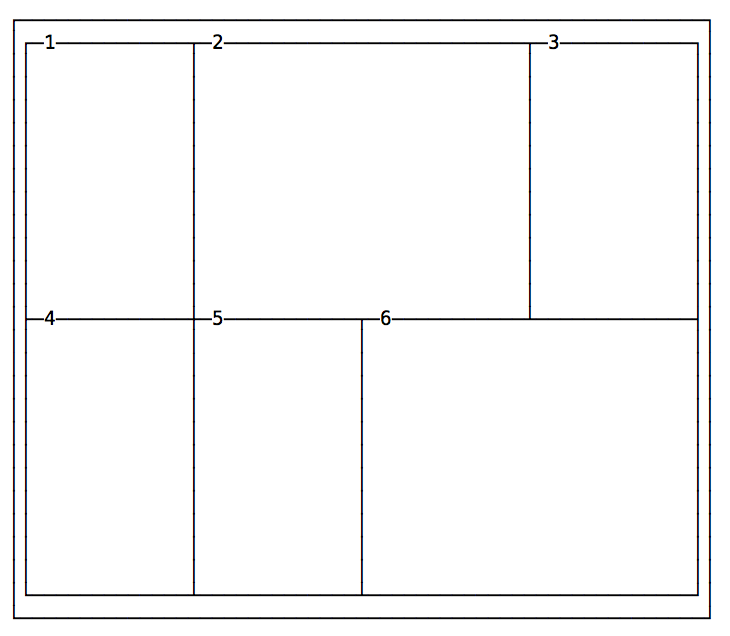
The numbers correspond to the vertical line that separates each column, starting from 1:
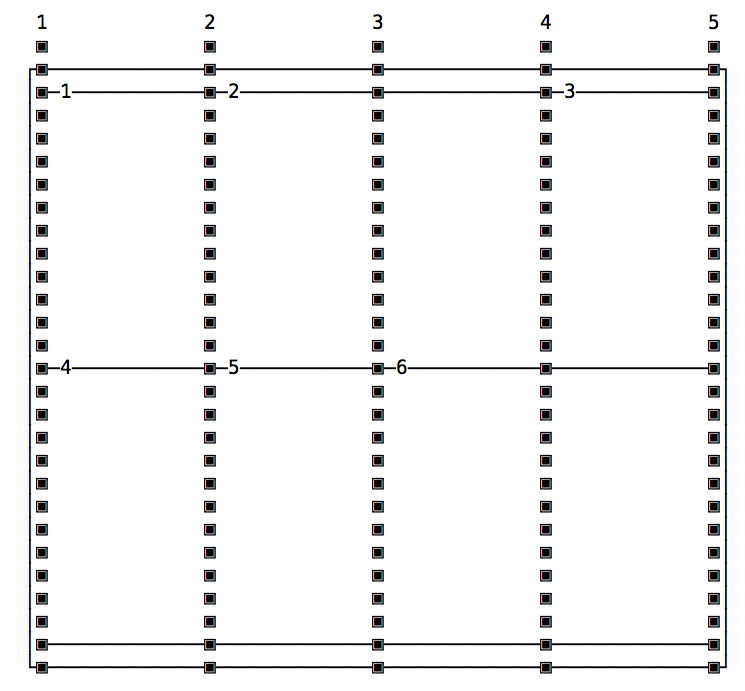
The same principle applies to grid-row-start and grid-row-end, except this time instead of taking more columns, a cell takes more rows.
Shorthand syntax
Those properties have a shorthand syntax provided by:
grid-columngrid-row
The usage is simple, here’s how to replicate the above layout:
.container {
display: grid;
grid-template-columns: 200px 200px 200px 200px;
grid-template-rows: 300px 300px;
}
.item1 {
grid-column: 2 / 4;
}
.item6 {
grid-column: 3 / 5;
}Using grid-area as a shorthand
The grid-area property can be used as a shorthand for the grid-column and grid-row shorthands, when you need to apply both to a single element. Instead of having:
.item1 {
grid-row: 1 / 4;
grid-column: 3 / 5;
}You can use
.item1 {
grid-area: 1 / 3 / 4 / 5;
}(grid-row-start / grid-column-start / grid-row-end / grid-column-end)
Using span
Another approach is to set the starting column/row, and set how many it should occupy using span:
.container {
display: grid;
grid-template-columns: 200px 200px 200px 200px;
grid-template-rows: 300px 300px;
}
.item1 {
grid-column: 2 / span 2;
}
.item6 {
grid-column: 3 / span 2;
}span works also with the non-shorthand syntax:
.item1 {
grid-column-start: 2;
grid-column-end: span 2;
}and you can also use on the start property. In this case, the end position will be used as a reference, and span will count “back”:
.item1 {
grid-column-start: span 2;
grid-column-end: 3;
}More grid configuration
Using fractions
Specifying the exact width of each column or row is not ideal in every case.
A fraction is a unit of space.
The following example divides a grid into 3 columns with the same width, 1/3 of the available space each.
.container {
grid-template-columns: 1fr 1fr 1fr;
}Using percentages and rem
You can also use percentages, and mix and match fractions, pixels, rem and percentages:
.container {
grid-template-columns: 3rem 15% 1fr 2fr
}Using repeat()
repeat() is a special function that takes a number that indicates the number of times a row/column will be repeated, and the length of each one.
If every column has the same width you can specify the layout using this syntax:
.container {
grid-template-columns: repeat(4, 100px);
}This creates 4 columns with the same width.
Or using fractions:
.container {
grid-template-columns: repeat(4, 1fr);
}Specify a minimum width for a row
Common use case: Have a sidebar that never collapses more than a certain amount of pixels when you resize the window.
Here’s an example where the sidebar takes 1/4 of the screen and never takes less than 200px:
.container {
grid-template-columns: minmax(200px, 3fr) 9fr;
}You can also set just a maximum value using the auto keyword:
.container {
grid-template-columns: minmax(auto, 50%) 9fr;
}or just a minimum value:
.container {
grid-template-columns: minmax(100px, auto) 9fr;
}Positioning elements using grid-template-areas
By default elements are positioned in the grid using their order in the HTML structure.
Using grid-template-areas You can define template areas to move them around in the grid, and also to span an item on multiple rows / columns instead of using grid-column.
Here’s an example:
<div class="container">
<main>
...
</main>
<aside>
...
</aside>
<header>
...
</header>
<footer>
...
</footer>
</div>.container {
display: grid;
grid-template-columns: 200px 200px 200px 200px;
grid-template-rows: 300px 300px;
grid-template-areas:
"header header header header"
"sidebar main main main"
"footer footer footer footer";
}
main {
grid-area: main;
}
aside {
grid-area: sidebar;
}
header {
grid-area: header;
}
footer {
grid-area: footer;
}Despite their original order, items are placed where grid-template-areas define, depending on the grid-area property associated to them.
Adding empty cells in template areas
You can set an empty cell using the dot . instead of an area name in grid-template-areas:
.container {
display: grid;
grid-template-columns: 200px 200px 200px 200px;
grid-template-rows: 300px 300px;
grid-template-areas:
". header header ."
"sidebar . main main"
". footer footer .";
}Fill a page with a grid
You can make a grid extend to fill the page using fr:
.container {
display: grid;
height: 100vh;
grid-template-columns: 1fr 1fr 1fr 1fr;
grid-template-rows: 1fr 1fr;
}An example: header, sidebar, content and footer
Here is a simple example of using CSS Grid to create a site layout that provides a header op top, a main part with sidebar on the left and content on the right, and a footer afterwards.
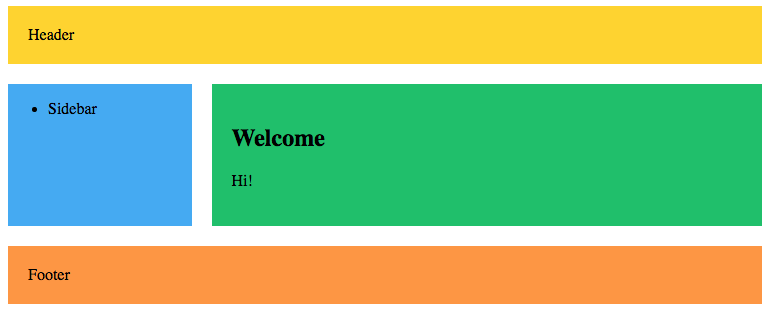
Here’s the markup:
<div class="wrapper">
<header>Header</header>
<article>
<h1>Welcome</h1>
<p>Hi!</p>
</article>
<aside><ul><li>Sidebar</li></ul></aside>
<footer>Footer</footer>
</div>and here’s the CSS:
header {
grid-area: header;
background-color: #fed330;
padding: 20px;
}
article {
grid-area: content;
background-color: #20bf6b;
padding: 20px;
}
aside {
grid-area: sidebar;
background-color: #45aaf2;
}
footer {
padding: 20px;
grid-area: footer;
background-color: #fd9644;
}
.wrapper {
display: grid;
grid-gap: 20px;
grid-template-columns: 1fr 3fr;
grid-template-areas:
"header header"
"sidebar content"
"footer footer";
}I added some colors to make it prettier, but basically it assigns to every different tag a grid-area name, which is used in the grid-template-areas property in .wrapper.
When the layout is smaller we can put the sidebar below the content using a media query:
@media (max-width: 500px) {
.wrapper {
grid-template-columns: 4fr;
grid-template-areas:
"header"
"content"
"sidebar"
"footer";
}
}See the Pen CSS Grid example with sidebar by Flavio Copes (@flaviocopes) on CodePen.
Wrapping up
These are the basics of CSS Grid. There are many things I didn’t include in this introduction but I wanted to make it very simple, to start using this new layout system without making it feel overwhelming.
download all my books for free
- javascript handbook
- typescript handbook
- css handbook
- node.js handbook
- astro handbook
- html handbook
- next.js pages router handbook
- alpine.js handbook
- htmx handbook
- react handbook
- sql handbook
- git cheat sheet
- laravel handbook
- express handbook
- swift handbook
- go handbook
- php handbook
- python handbook
- cli handbook
- c handbook
subscribe to my newsletter to get them
Terms: by subscribing to the newsletter you agree the following terms and conditions and privacy policy. The aim of the newsletter is to keep you up to date about new tutorials, new book releases or courses organized by Flavio. If you wish to unsubscribe from the newsletter, you can click the unsubscribe link that's present at the bottom of each email, anytime. I will not communicate/spread/publish or otherwise give away your address. Your email address is the only personal information collected, and it's only collected for the primary purpose of keeping you informed through the newsletter. It's stored in a secure server based in the EU. You can contact Flavio by emailing [email protected]. These terms and conditions are governed by the laws in force in Italy and you unconditionally submit to the jurisdiction of the courts of Italy.