SwiftUI: the NavigationView view
The NavigationView view is a very important view, and one you’ll use all the time.
NavigationView {
}Once you wrap a view into a NavigationView you can add a title to the view with the navigationTitle() modifier:
NavigationView {
Text("Hello")
.navigationTitle("Welcome")
}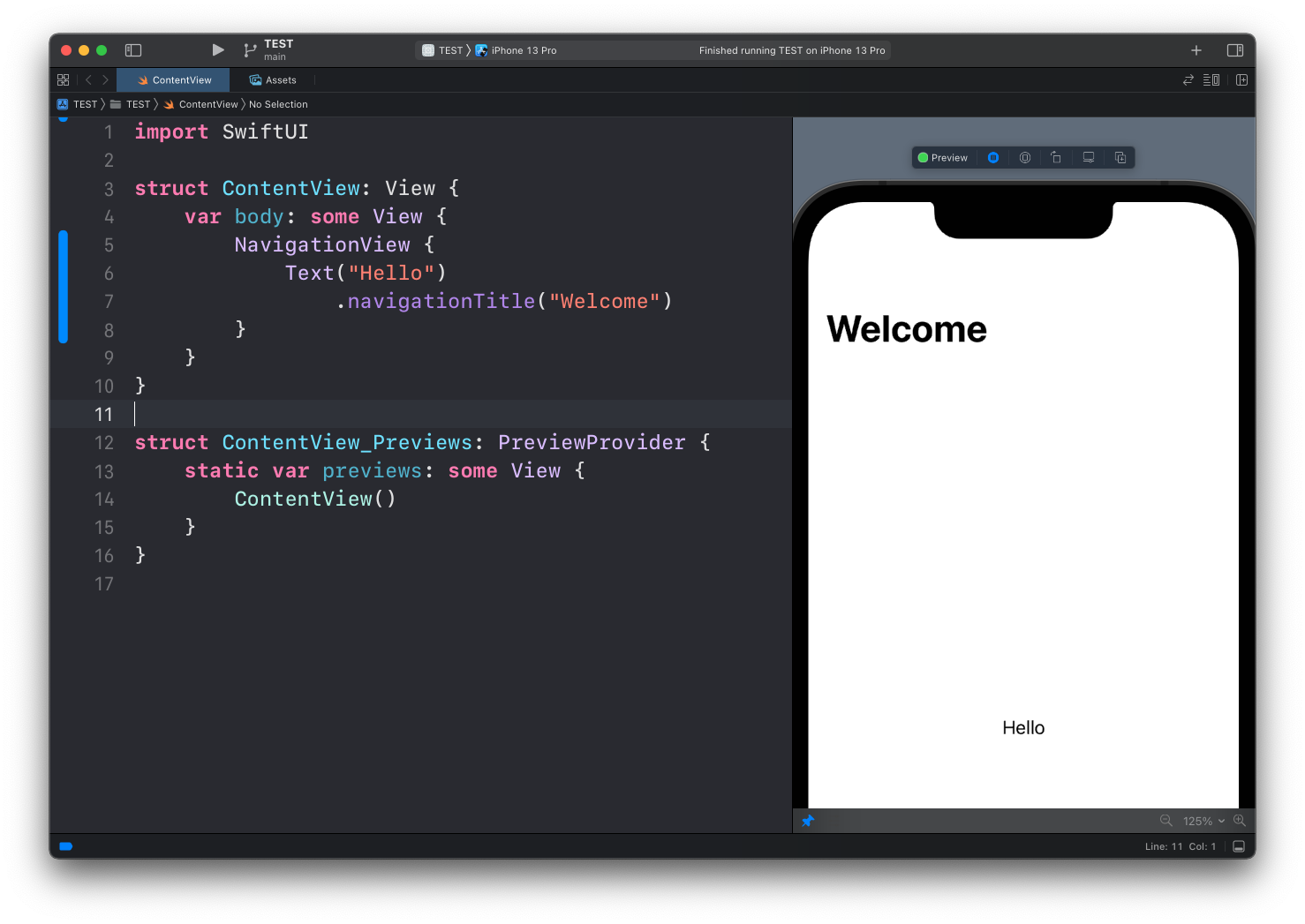
The main benefit, however, is that now we can make views be links that bring the user to other views.
First thing we do is creating another view. You an add it to the same file, or to another file in your project:
struct ThanksView: View {
var body: some View {
Text("Thanks for checking out the app!")
}
}Then, wrap the “Hello” Text view into a NavigationLink view, where we set the destination parameter to ThanksView:
NavigationView {
NavigationLink(destination: ThanksView()) {
Text("Hello")
.navigationTitle("Welcome")
}
}Now a lot of things are happening automatic: the Hello text turns blue and tappable:
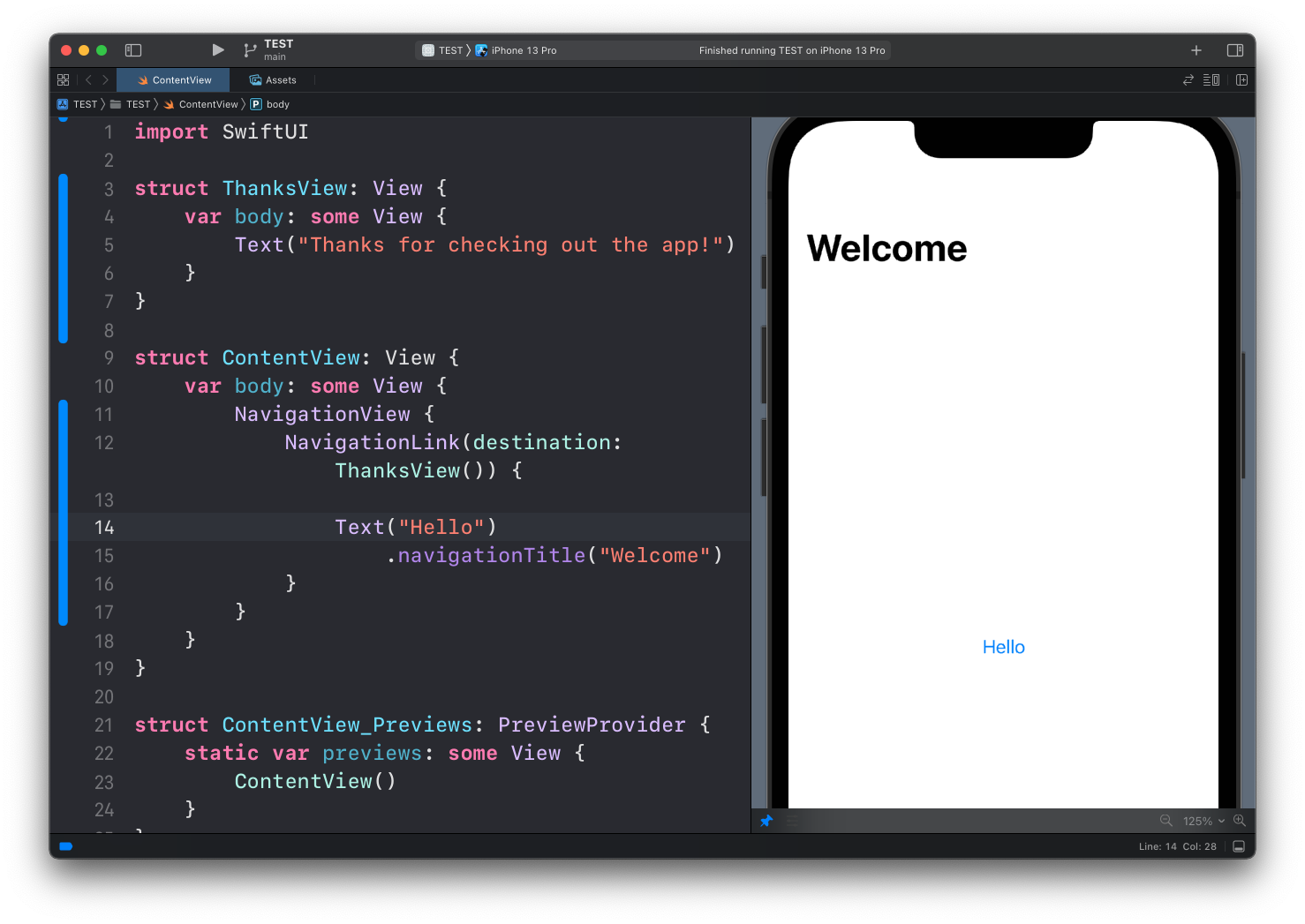
And once we tap on it, we’re shown the ThanksView and a link to get back to the original view. The text shown in the top left button comes from the navigationTitle modifier we set:
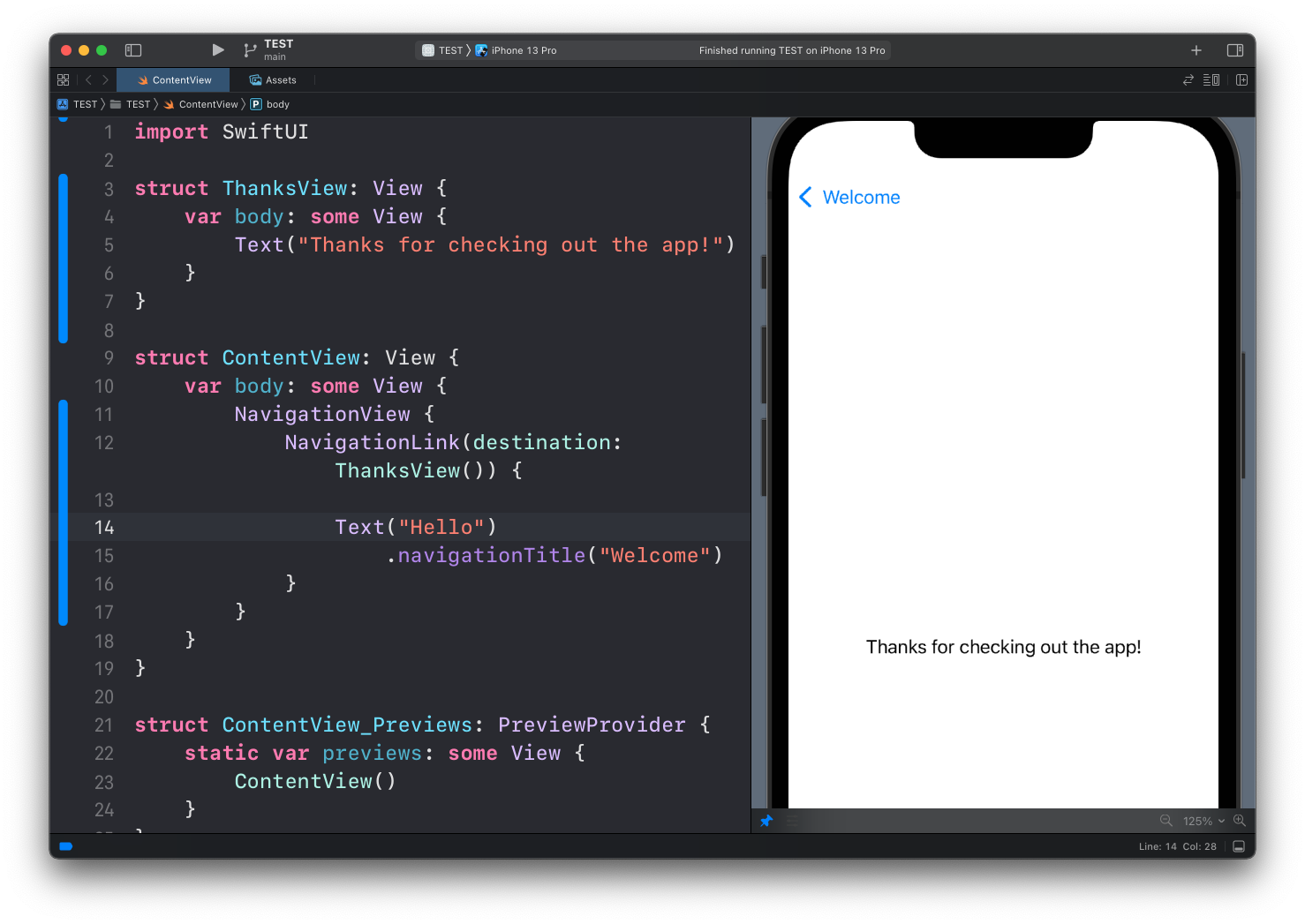
Here’s the full code used in the example:
import SwiftUI
struct ThanksView: View {
var body: some View {
Text("Thanks for checking out the app!")
}
}
struct ContentView: View {
var body: some View {
NavigationView {
NavigationLink(destination: ThanksView()) {
Text("Hello")
.navigationTitle("Welcome")
}
}
}
}That’s one way to navigate between views, and I’d say the simplest one.
Sometimes before navigating to another view you want to perform some action. In this case, we can have a boolean property showThanks that we can set to true when we want the ThanksView to appear. We do so when the user taps a button:
struct ContentView: View {
@State private var showThanks = false
var body: some View {
NavigationView {
VStack {
NavigationLink(destination: ThanksView(), isActive: $showThanks) {}
Button("Hello") {
showThanks = true
}
.navigationTitle("Welcome")
}
}
}
}The app looks exactly the same as before, but now when the user taps the button, we can do something, like logging the transition or anything else:
Button("Hello") {
showThanks = true
print("Transitioned to ThanksView")
}Remember that
print()does not log in preview mode, only in the Simulator
download all my books for free
- javascript handbook
- typescript handbook
- css handbook
- node.js handbook
- astro handbook
- html handbook
- next.js pages router handbook
- alpine.js handbook
- htmx handbook
- react handbook
- sql handbook
- git cheat sheet
- laravel handbook
- express handbook
- swift handbook
- go handbook
- php handbook
- python handbook
- cli handbook
- c handbook
subscribe to my newsletter to get them
Terms: by subscribing to the newsletter you agree the following terms and conditions and privacy policy. The aim of the newsletter is to keep you up to date about new tutorials, new book releases or courses organized by Flavio. If you wish to unsubscribe from the newsletter, you can click the unsubscribe link that's present at the bottom of each email, anytime. I will not communicate/spread/publish or otherwise give away your address. Your email address is the only personal information collected, and it's only collected for the primary purpose of keeping you informed through the newsletter. It's stored in a secure server based in the EU. You can contact Flavio by emailing [email protected]. These terms and conditions are governed by the laws in force in Italy and you unconditionally submit to the jurisdiction of the courts of Italy.