Linux commands: chmod
A quick guide to the `chmod` command, used to change the file mode
Every file in the Linux / macOS Operating Systems (and UNIX systems in general) has 3 permissions: Read, write, execute.
Go into a folder, and run the ls -al command.
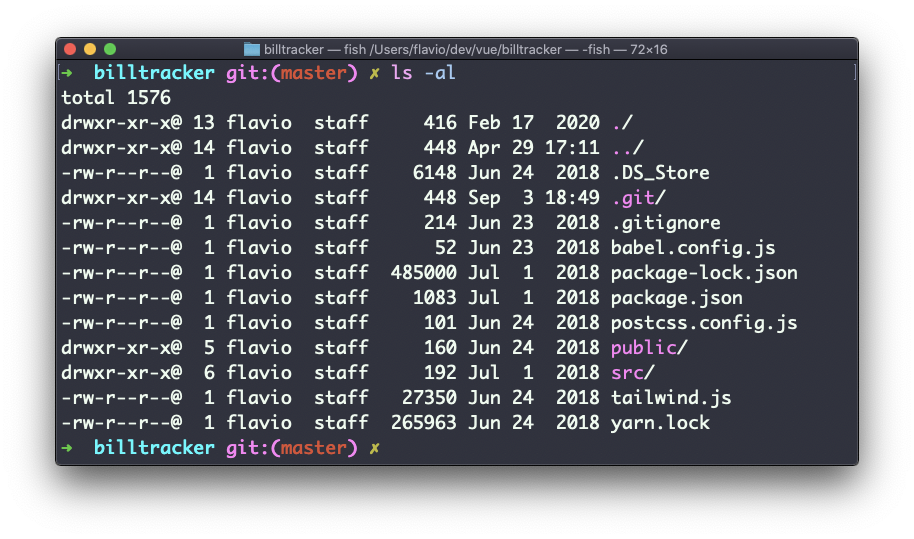
The weird strings you see on each file line, like drwxr-xr-x, define the permissions of the file or folder.
Let’s dissect it.
The first letter indicates the type of file:
-means it’s a normal filedmeans it’s a directorylmeans it’s a link
Then you have 3 sets of values:
- The first set represents the permissions of the owner of the file
- The second set represents the permissions of the members of the group the file is associated to
- The third set represents the permissions of the everyone else
Those sets are composed by 3 values. rwx means that specific persona has read, write and execution access. Anything that is removed is swapped with a -, which lets you form various combinations of values and relative permissions: rw-, r--, r-x, and so on.
You can change the permissions given to a file using the chmod command.
chmod can be used in 2 ways. The first is using symbolic arguments, the second is using numeric arguments. Let’s start with symbols first, which is more intuitive.
You type chmod followed by a space, and a letter:
astands for allustands for usergstands for groupostands for others
Then you type either + or - to add a permission, or to remove it. Then you enter one or more permissions symbols (r, w, x).
All followed by the file or folder name.
Here are some examples:
chmod a+r filename #everyone can now read
chmod a+rw filename #everyone can now read and write
chmod o-rwx filename #others (not the owner, not in the same group of the file) cannot read, write or execute the fileYou can apply the same permissions to multiple personas by adding multiple letters before the +/-:
chmod og-r filename #other and group can't read any moreIn case you are editing a folder, you can apply the permissions to every file contained in that folder using the -r (recursive) flag.
Numeric arguments are faster but I find them hard to remember when you are not using them day to day. You use a digit that represents the permissions of the persona. This number value can be a maximum of 7, and it’s calculated in this way:
1if has execution permission2if has write permission4if has read permission
This gives us 4 combinations:
0no permissions1can execute2can write3can write, execute4can read5can read, execute6can read, write7can read, write and execute
We use them in pairs of 3, to set the permissions of all the 3 groups altogether:
chmod 777 filename
chmod 755 filename
chmod 644 filenameThe
chmodcommand works on Linux, macOS, WSL, and anywhere you have a UNIX environment
I wrote 19 books to help you become a better developer:
- HTML Handbook
- Next.js Pages Router Handbook
- Alpine.js Handbook
- HTMX Handbook
- TypeScript Handbook
- React Handbook
- SQL Handbook
- Git Cheat Sheet
- Laravel Handbook
- Express Handbook
- Swift Handbook
- Go Handbook
- PHP Handbook
- Python Handbook
- Linux Commands Handbook
- C Handbook
- JavaScript Handbook
- CSS Handbook
- Node.js Handbook