Linux commands: su
A quick guide to the `su` command, used to switch the shell to another user
While you’re logged in to the terminal shell with one user, you might have the need to switch to another user.
For example you’re logged in as root to perform some maintenance, but then you want to switch to a user account.
You can do so with the su command:
su <username>For example: su flavio.
If you’re logged in as a user, running su without anything else will prompt to enter the root user password, as that’s the default behavior.
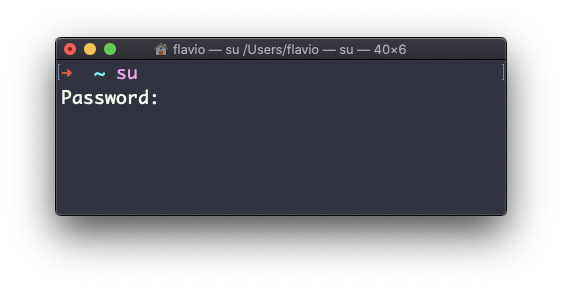
su will start a new shell as another user.
When you’re done, typing exit in the shell will close that shell, and will return back to the current user’s shell.
The
sucommand works on Linux. On macOS it will not work unless you enable the root user (tip: you can usesudoinstead)
download all my books for free
- javascript handbook
- typescript handbook
- css handbook
- node.js handbook
- astro handbook
- html handbook
- next.js pages router handbook
- alpine.js handbook
- htmx handbook
- react handbook
- sql handbook
- git cheat sheet
- laravel handbook
- express handbook
- swift handbook
- go handbook
- php handbook
- python handbook
- cli handbook
- c handbook
subscribe to my newsletter to get them
Terms: by subscribing to the newsletter you agree the following terms and conditions and privacy policy. The aim of the newsletter is to keep you up to date about new tutorials, new book releases or courses organized by Flavio. If you wish to unsubscribe from the newsletter, you can click the unsubscribe link that's present at the bottom of each email, anytime. I will not communicate/spread/publish or otherwise give away your address. Your email address is the only personal information collected, and it's only collected for the primary purpose of keeping you informed through the newsletter. It's stored in a secure server based in the EU. You can contact Flavio by emailing [email protected]. These terms and conditions are governed by the laws in force in Italy and you unconditionally submit to the jurisdiction of the courts of Italy.