UNIX Editors
A brief guide to the UNIX editors
Any UNIX system provides many different editors out of the box. In this section I will describe the most popular ones showing the basics of working with them. vim and emacs in particular have lots and lots of different commands, have plugins, and so you can spend years using them just scratching the surface of what’s possible.
ed
ed is the original UNIX text editor, and it’s the most basic you can work with. It’s also very rarely used, if ever used, by most people.
Run it by typing ed. This starts an interactive session. Enter in write mode by typing a on a single line, and press enter. Then type everything you want, and once you are done, write just a dot (.) on a line and press enter.
Now type w followed by a file name to save the buffer to a file. It will return the number of bytes written to the file.
You can then press q to quit.
You can edit a file with ed by invoking it with the file name: ed <filename>. When you press a to add, you add content to the bottom of the file.
Inside an ed session you can type ,p to print the current file content.
vi / vim
vim is a very popular file editor, especially among programmers. It’s actively developed and frequently updated, and there’s a very big community around it. There’s even a Vim conference!
vi in modern systems is just an alias to vim, which means vi improved.
You start it by running vi on the command line.
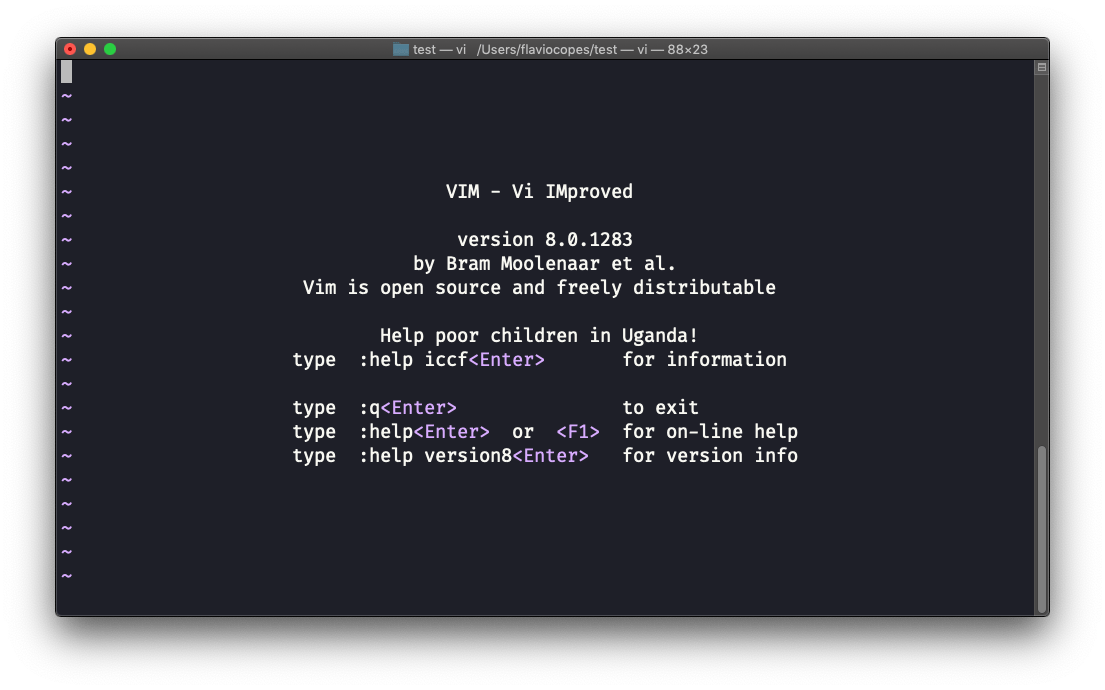
You can specify a filename at invocation time to edit that specific file:
vi test.txt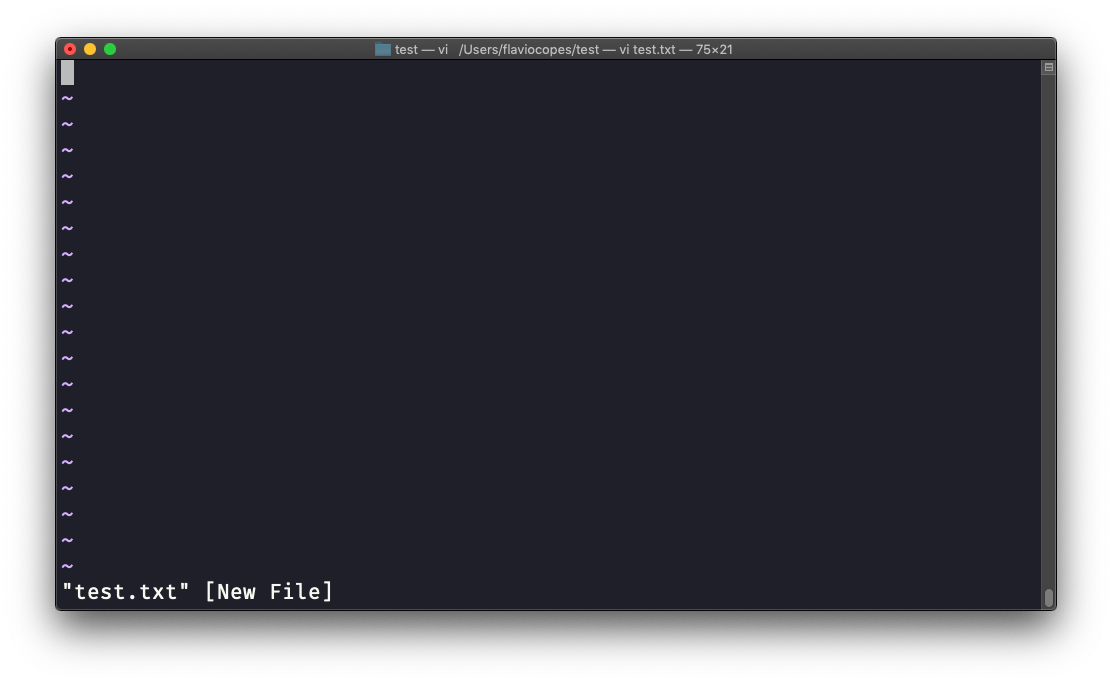
You have to know that Vim has 2 main modes:
- command (or normal) mode
- insert mode
When you start the editor, you are in command mode. You can’t enter text like you expect from a GUI-based editor. You have to enter insert mode. You can do this by pressing the i key. Once you do so, the -- INSERT -- word appear at the bottom of the editor:
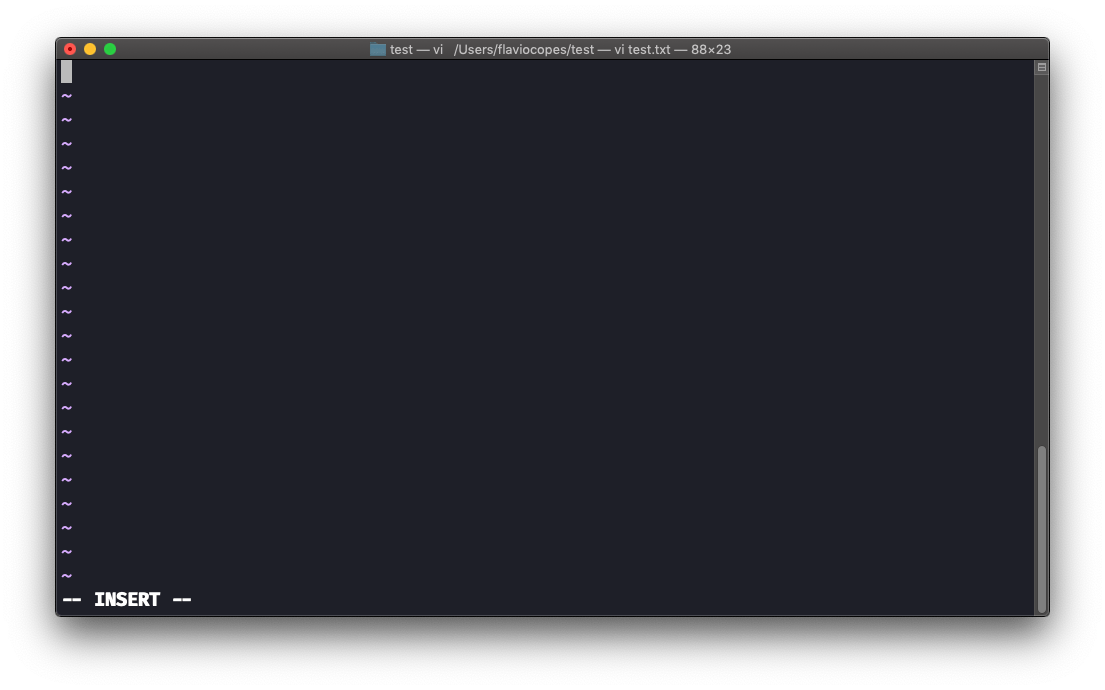
Now you can start typing and filling the screen with the file contents:
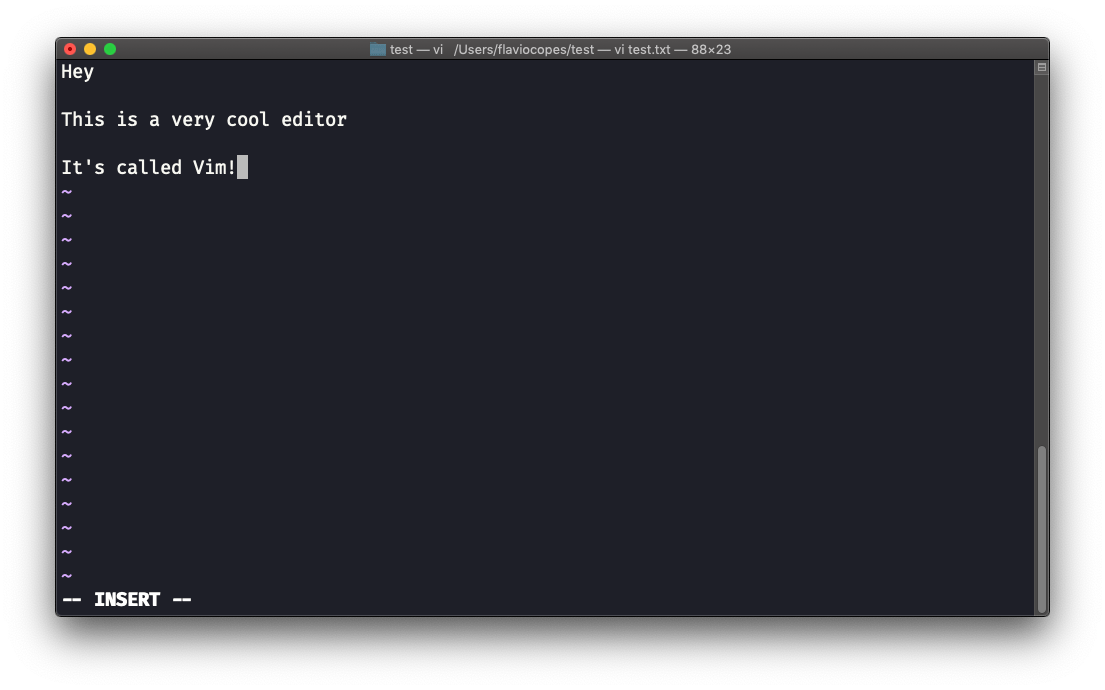
You can move around the file with the arrow keys, or using the h - j - k - l keys. h-l for left-right, j-k for down-up.
Once you are done editing you can press the esc key to exit insert mode, and go back to command mode.
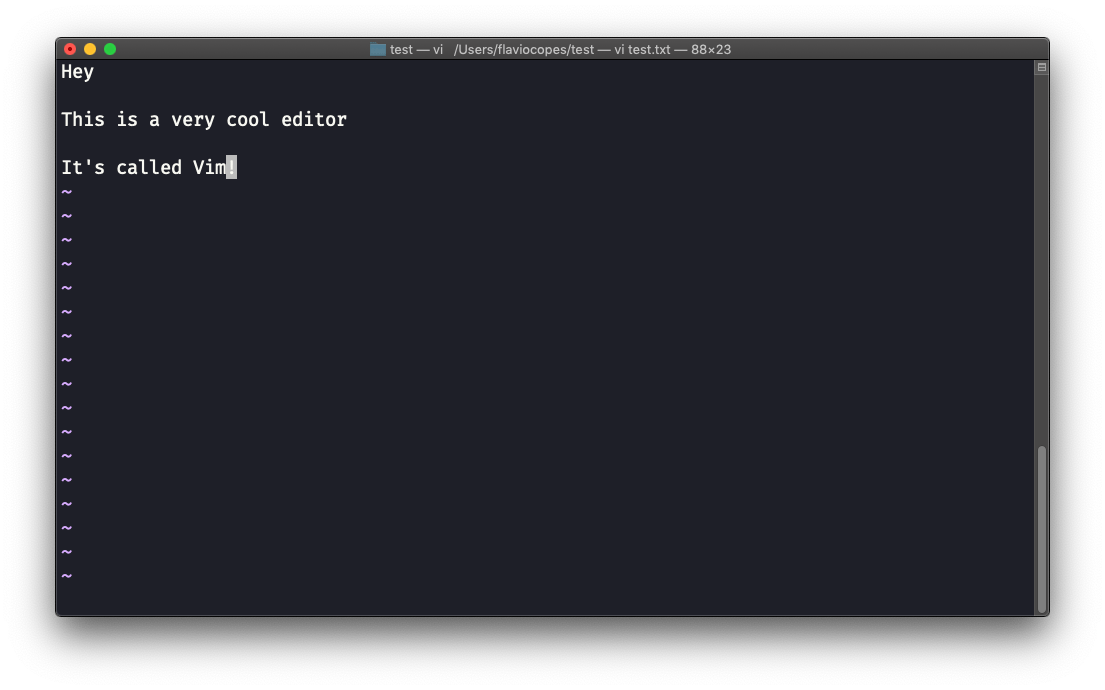
At this point you can navigate the file, but you can’t add content to it (and be careful which keys you press as they might be commands).
One thing you might want to do now is saving the file. You can do so by pressing : (colon), then w.
You can save and quit pressing : then w and q: :wq
You can quit without saving, pressing : then q and !: :q!
You can undo and edit by going to command mode and pressing u. You can redo (cancel an undo) by pressing ctrl-r.
Those are the basics of working with Vim. From here starts a rabbit hole we can’t go into in this little introduction.
I will only mention those commands that will get you started editing with Vim:
- pressing the
xkey deletes the character currently highlighted - pressing
Agoes at the end of the currently selected line - press
0to go to the start of the line - go to the first character of a word and press
dfollowed bywto delete that word. If you follow it witheinstead ofw, the white space before the next word is preserved - use a number between
dandwto delete more than 1 word, for example used3wto delete 3 words forward - press
dfollowed bydto delete a whole entire line. Pressdfollowed by$to delete the entire line from where the cursor is, until the end
To find out more about Vim I can recommend the Vim FAQ and especially running the vimtutor command, which should already be installed in your system and will greatly help you start your vim explorations.
emacs
emacs is an awesome editor and it’s historically regarded as the editor for UNIX systems. Famously vi vs emacs flame wars and heated discussions caused many unproductive hours for developers around the world.
emacs is very powerful. Some people use it all day long as a kind of operating system (https://news.ycombinator.com/item?id=19127258). We’ll just talk about the basics here.
You can open a new emacs session simply by invoking emacs:
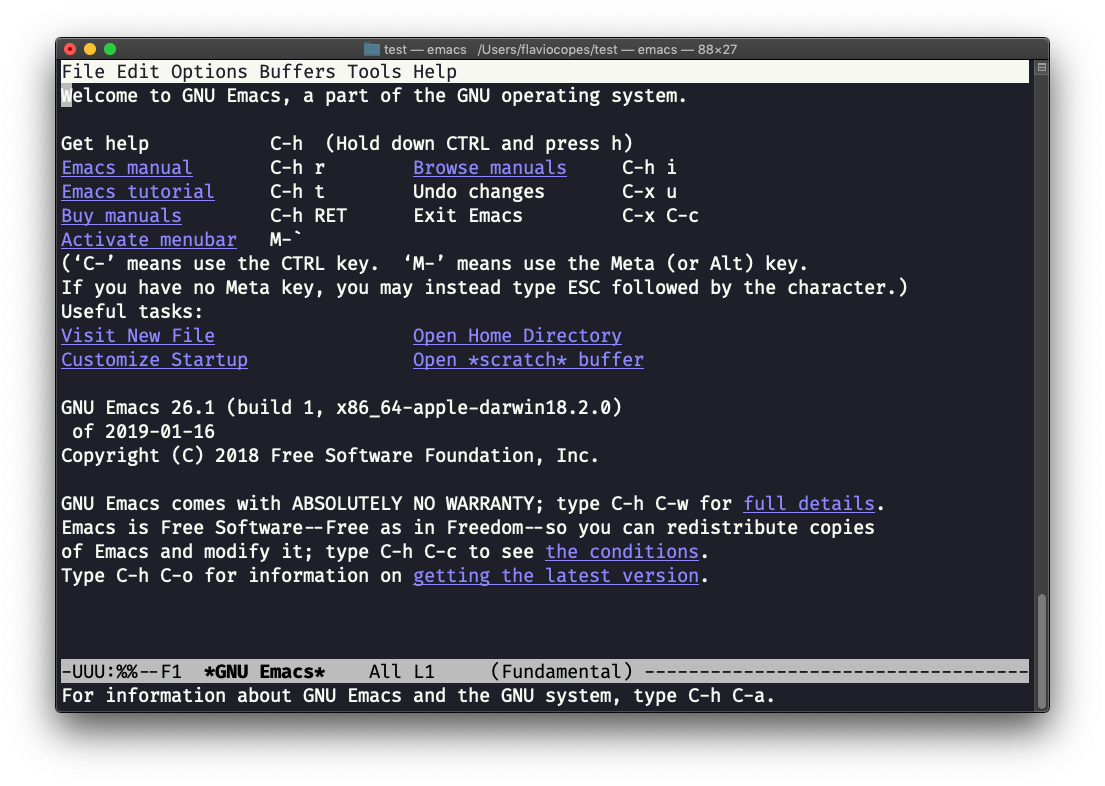
macOS users, stop a second now. If you are on Linux there are no problems, but macOS does not ship applications using GPLv3, and every built-in UNIX command that has been updated to GPLv3 has not been updated. While there is a little problem with the commands I listed up to now, in this case using an emacs version from 2007 is not exactly the same as using a version with 12 years of improvements and change. This is not a problem with Vim, which is up to date. To fix this, run
brew install emacsand runningemacswill use the new version from Homebrew (make sure you have Homebrew installed)
You can also edit an existing file calling emacs <filename>:
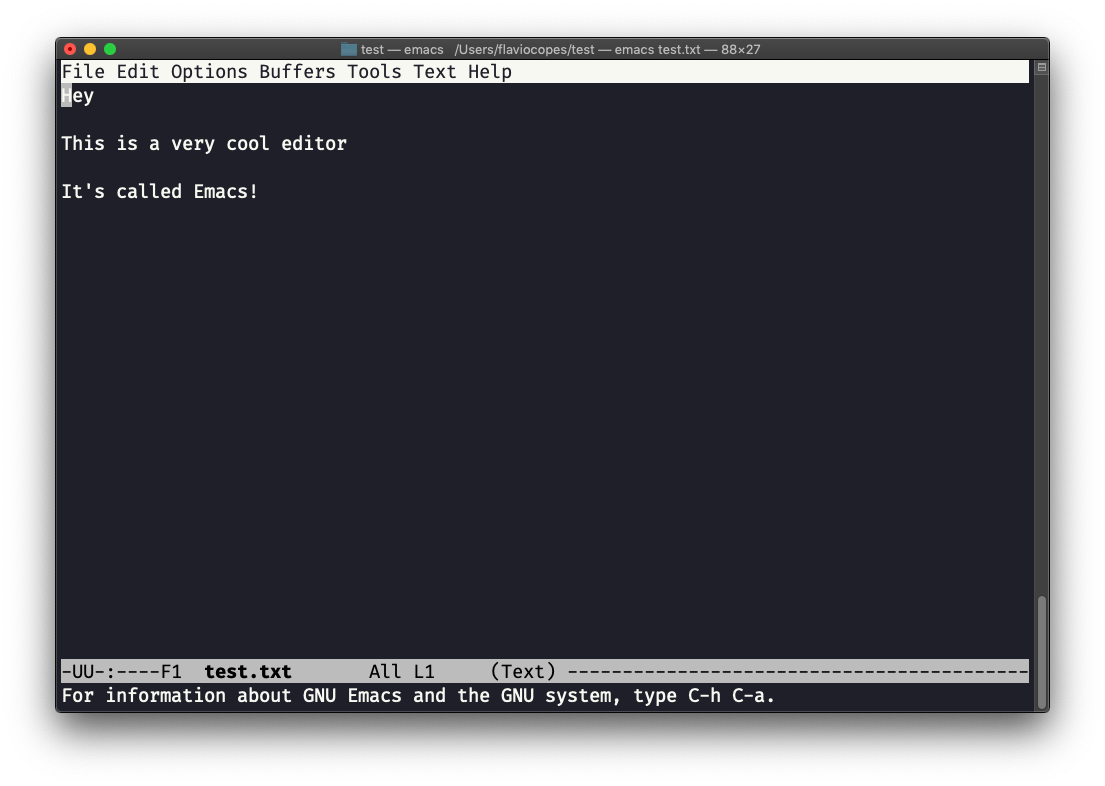
You can start editing and once you are done, press ctrl-x followed by ctrl-w. You confirm the folder:
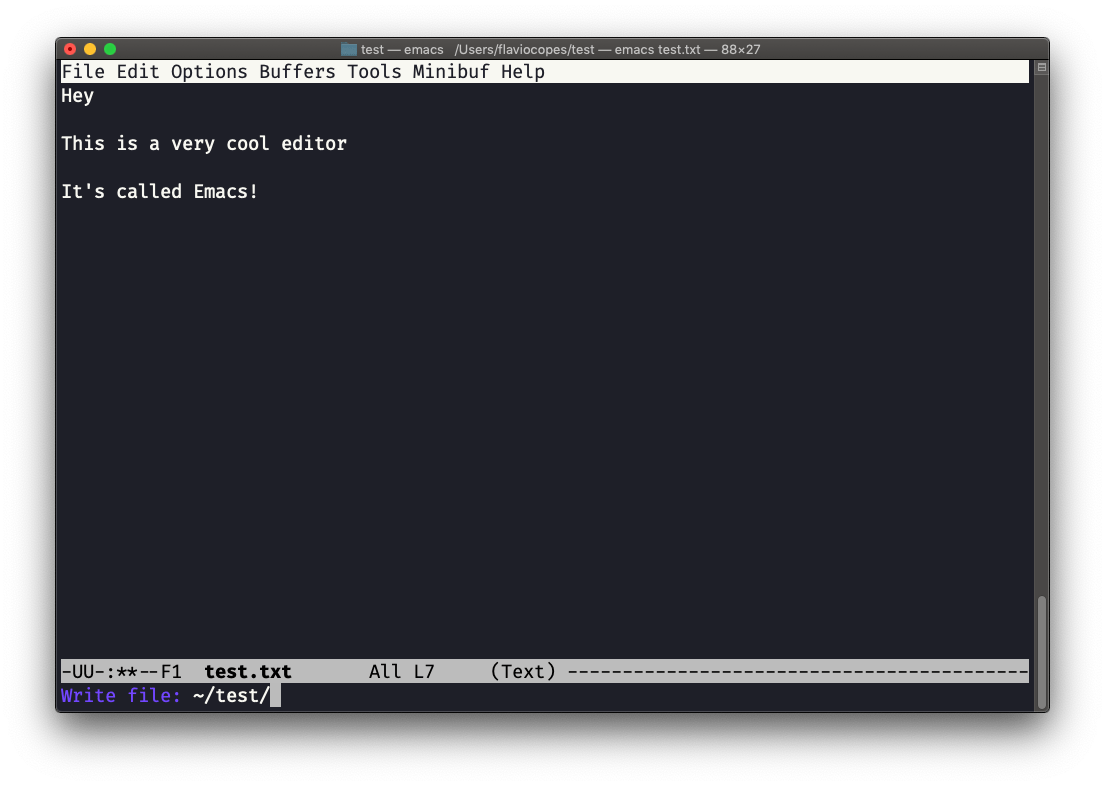
and Emacs tell you the file exists, asking you if it should overwrite it:
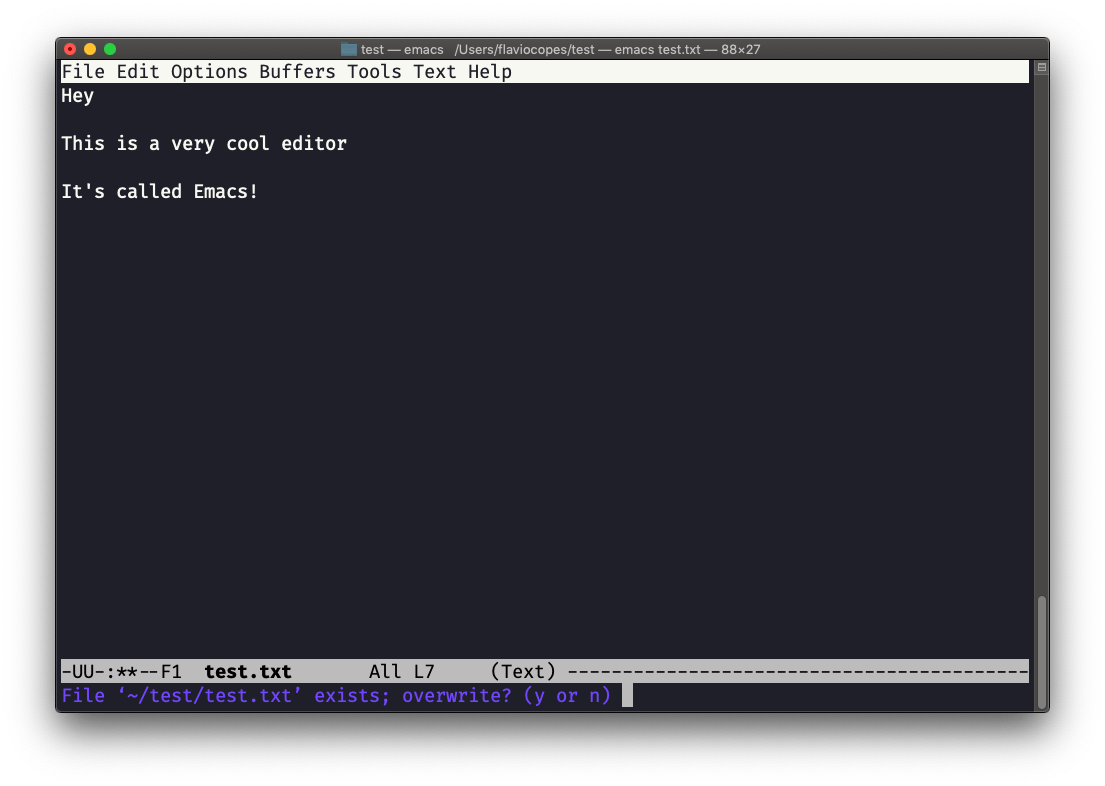
Answer y, and you get a confirmation of success:
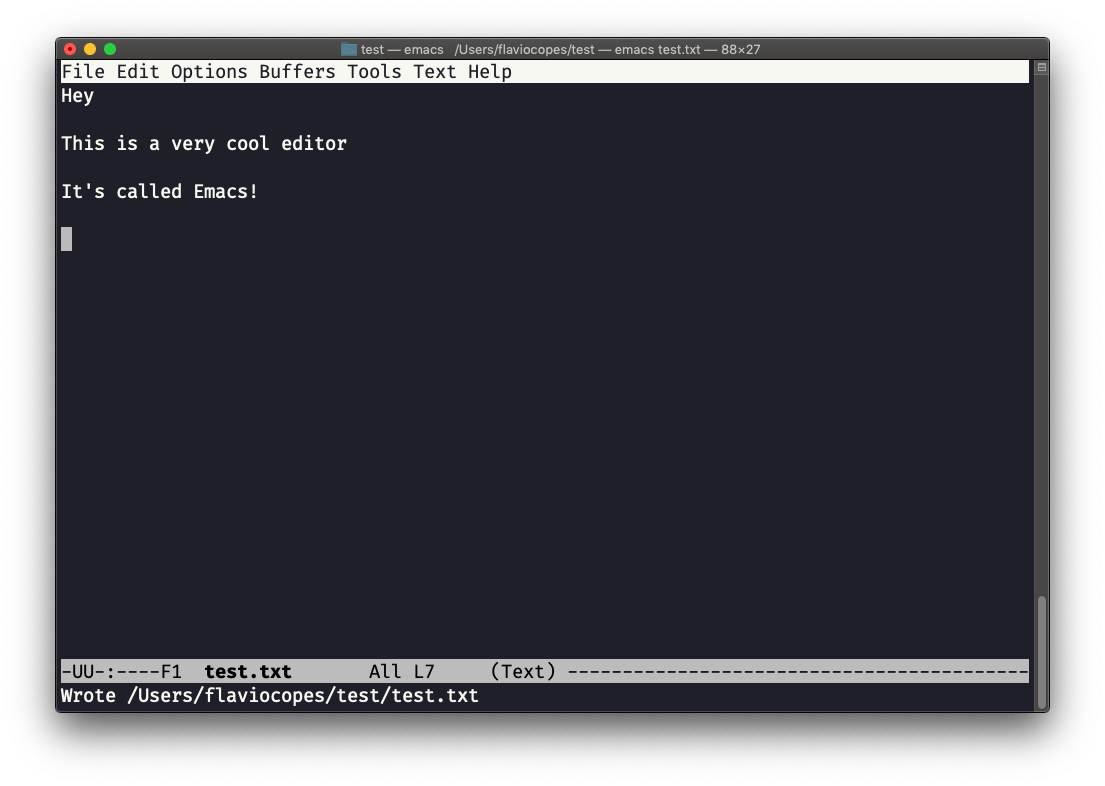
You can exit Emacs pressing ctrl-x followed by ctrl-c.
Or ctrl-x followed by c (keep ctrl pressed).
There is a lot to know about Emacs. More than I am able to write in this little introduction. I encourage you to open Emacs and press ctrl-h r to open the built-in manual and ctrl-h t to open the official tutorial.
nano
nano is a more beginner friendly editor.
Run it using nano <filename>.
You can directly type characters into the file without worrying about modes.
You can quit without editing using ctrl-X. If you edited the file buffer, the editor will ask you for confirmation and you can save the edits, or discard them. The help at the bottom shows you the keyboard commands that let you work with the file:
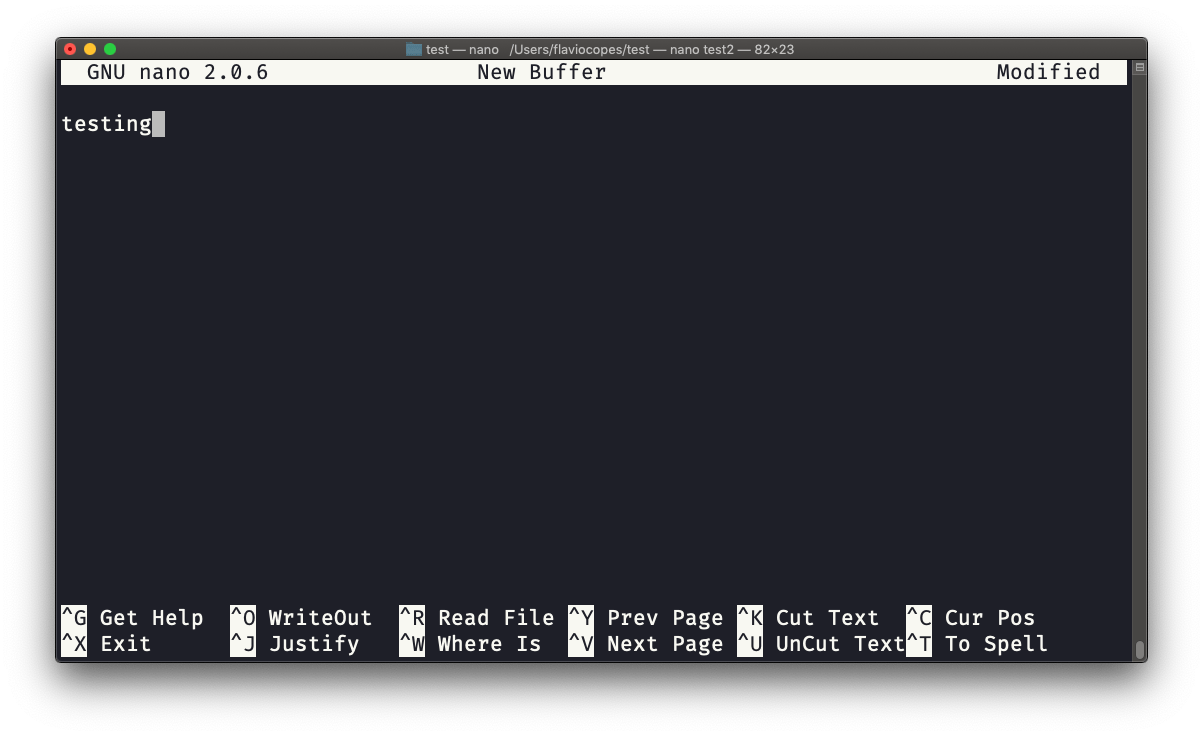
pico is more or less the same, although nano is the GNU version of pico which at some point in history was not open source and the nano clone was made to satisfy the GNU operating system license requirements.
download all my books for free
- javascript handbook
- typescript handbook
- css handbook
- node.js handbook
- astro handbook
- html handbook
- next.js pages router handbook
- alpine.js handbook
- htmx handbook
- react handbook
- sql handbook
- git cheat sheet
- laravel handbook
- express handbook
- swift handbook
- go handbook
- php handbook
- python handbook
- cli handbook
- c handbook
subscribe to my newsletter to get them
Terms: by subscribing to the newsletter you agree the following terms and conditions and privacy policy. The aim of the newsletter is to keep you up to date about new tutorials, new book releases or courses organized by Flavio. If you wish to unsubscribe from the newsletter, you can click the unsubscribe link that's present at the bottom of each email, anytime. I will not communicate/spread/publish or otherwise give away your address. Your email address is the only personal information collected, and it's only collected for the primary purpose of keeping you informed through the newsletter. It's stored in a secure server based in the EU. You can contact Flavio by emailing [email protected]. These terms and conditions are governed by the laws in force in Italy and you unconditionally submit to the jurisdiction of the courts of Italy.