How to use window.confirm()
How to use the confirm() API offered by browsers to let the user confirm
THE SOLOPRENEUR MASTERCLASS
Now open with 50% OFF launch discount!
confirm() lets us ask confirmation before performing something.
This API dates back to the dawn of the Web, and is supported by every browser.
It’s very simple and I think it might come handy in many different cases without reaching for a custom-built UI.
Here’s how it works: you call confirm(), passing a string that represents the thing we want to confirm, which is shown to the user:
confirm("Are you sure you want to delete this element?")This is how it looks in Chrome:
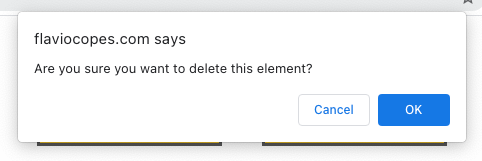
This is in Safari:
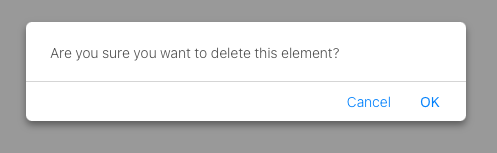
This is in Firefox:
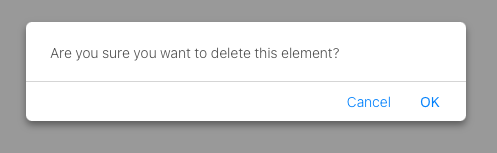
As you can see it’s rendered slightly differently in each browser, but the concept is the same.
You should call
window.confirm(), but sincewindowis implicit,confirm()works
The browser blocks the script execution until the user clicks any of the OK or Cancel button. You can’t escape from that without clicking a button.
The call to confirm() returns a boolean value that’s either true, if the user clicks OK, or false if the user clicks Cancel, so we can assign it to a variable, or also use it in a conditional:
const confirmed = confirm("Are you sure you want to delete this element?")if (confirm("Are you sure you want to delete this element?")) {
console.log('confirmed')
}I wrote 20 books to help you become a better developer:
- Astro Handbook
- HTML Handbook
- Next.js Pages Router Handbook
- Alpine.js Handbook
- HTMX Handbook
- TypeScript Handbook
- React Handbook
- SQL Handbook
- Git Cheat Sheet
- Laravel Handbook
- Express Handbook
- Swift Handbook
- Go Handbook
- PHP Handbook
- Python Handbook
- Linux Commands Handbook
- C Handbook
- JavaScript Handbook
- CSS Handbook
- Node.js Handbook